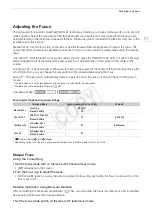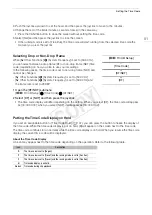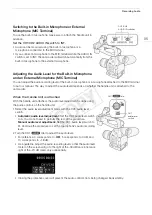85
Recording Audio
Switching to the Built-in Microphone or External
Microphone (MIC Terminal)
To use the built-in microphone, make sure to attach the handle unit in
advance.
Set the CH1/CH2 AUDIO IN switch to INT.
• Audio can be recorded using the built-in microphone or a
microphone connected to the MIC terminal.
• If you connect a microphone to the MIC terminal while the AUDIO IN
switch is set to INT, the camcorder will switch automatically from the
built-in microphone to the external microphone.
Adjusting the Audio Level for the Built-in Microphone
and an External Microphone (MIC Terminal)
You can adjust the audio recording level of the built-in microphone or a microphone attached to the MIC terminal
to auto or manual. The way to adjust the audio level depends on whether the handle unit is attached to the
camcorder.
When the Handle Unit is Attached
With the handle unit attached, the audio level adjustment is done using
the audio controls on the handle unit.
1 Select the audio level adjustment mode with the CH1 audio level
switch.
•
Automatic audio level adjustment:
Set the CH1 audio level switch
to A. You do not need to perform the rest of the procedure.
Manual audio level adjustment:
Set the CH1 audio level switch to
M. Continue the procedure to set the microphone's audio recording
level.
2 Turn the CH1
dial to adjust the audio level.
• For reference, 0 corresponds to -
G
, 5 corresponds to 0 dB, and
10 corresponds to +18 dB.
• As a guideline, adjust the audio recording level so that the audio level
meter on the screen will go to the right of the -18 dB mark (one mark
right of the -20 dB mark) only occasionally.
• Closing the protective cover will prevent the audio controls from being changed inadvertently.
CH1/CH2
AUDIO IN switches
CH1
audio level
switch
CH1
dial
COP
Y
Summary of Contents for EOS C100 Mark II
Page 1: ...Instruction Manual HD Camcorder PUB DIE 0463 000 COPY ...
Page 12: ...12 COPY ...
Page 46: ...Adjusting the Black Balance 46 COPY ...
Page 106: ...Using Accessories 106 COPY ...
Page 124: ...Saving and Loading Camera Settings 124 COPY ...
Page 144: ...Saving Clips to a Computer 144 COPY ...
Page 162: ...Playback via Browser 162 COPY ...
Page 168: ...Photo Operations 168 COPY ...