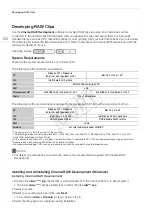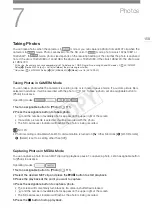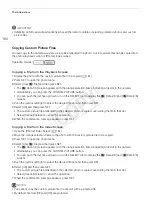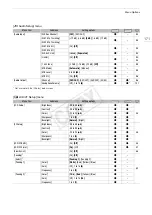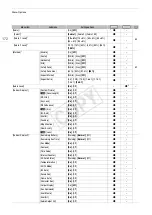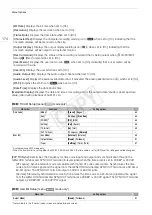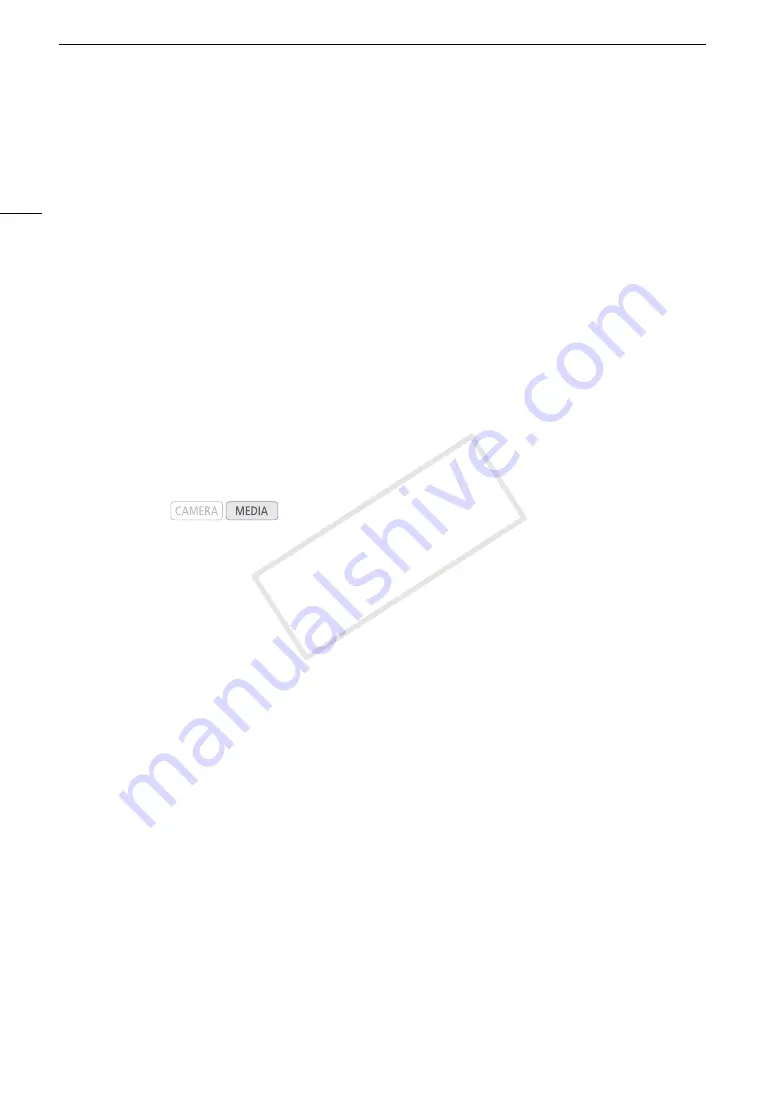
Photo Operations
162
Photo Operations
You can use the photo menu to delete a photo, protect or unprotect a photo, or copy a custom picture file
embedded in a photo. You can display the photo menu from the [Photos] index screen or photo playback
screen.
Using the Photo Menu
1 From the [Photos] index screen, select a photo and then press SET.
• If you are viewing a photo, simply press SET.
• The photo menu appears. Available functions depend on the photo’s settings.
2 Select the desired function and then press SET.
Deleting Photos
You can delete a photo you no longer need. When you do so, however, the custom picture file embedded in it
will also be deleted. Photos can be deleted one at a time from the photo playback screen or [Photos] index
screen.
Deleting a Photo from the Playback Screen
1 Display the photo to be deleted (
A
2 Press SET to open the photo menu.
3 Select [Delete] and then press SET.
• The screen prompts you to confirm the operation.
4 Select [OK] and then press SET.
• Select [Cancel] instead to cancel the operation.
• The selected photo is deleted and the next photo is displayed.
• If a custom picture file is embedded in the photo, it is also deleted.
5 When the confirmation message appears, press SET.
Deleting a Photo from the Index Screen
1 Open the [Photos] Index Screen (
A
2 Move the orange selection frame to the photo to be deleted.
3 Press SET to open the photo menu.
4 Select [Delete] and then press SET.
• The screen prompts you to confirm the operation.
5 Select [OK] and then press SET.
• Select [Cancel] instead to cancel the operation.
• The selected photo is deleted.
• If a custom picture file is embedded in the photo, it is also deleted.
6 When the confirmation message appears, press SET.
Operating modes:
COP
Y
Summary of Contents for EOS C500
Page 1: ...Instruction Manual Digital Cinema Camera PUB DIE 0441 001 COPY ...
Page 10: ...10 Optional Accessories 198 Specifications 201 Index 207 COPY ...
Page 126: ...Saving and Loading Camera Settings 126 COPY ...
Page 140: ...MXF Clip Operations 140 COPY ...
Page 166: ...Photo Operations 166 COPY ...
Page 206: ...Specifications 206 COPY ...