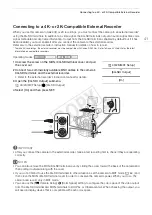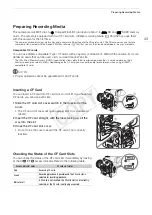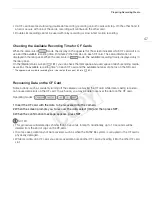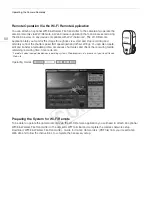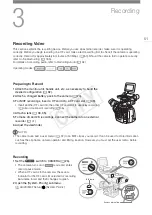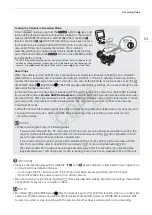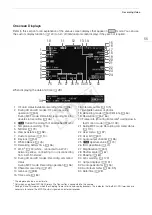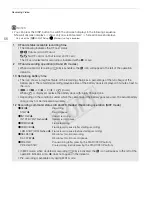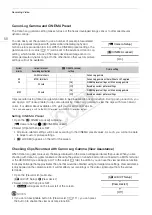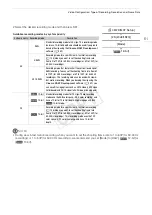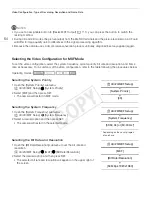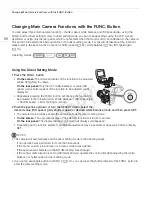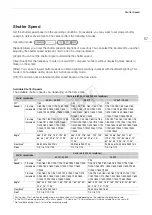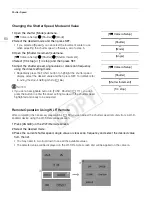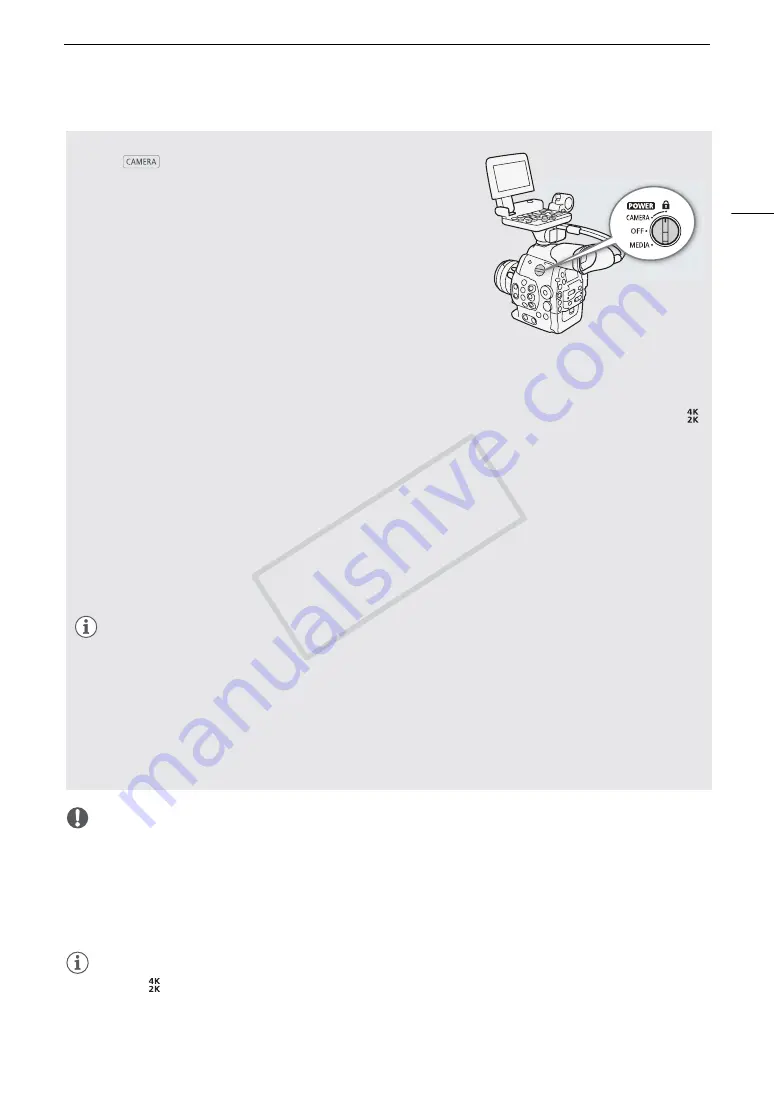
53
Recording Video
IMPORTANT
• Observe the following precautions while the CF
2
or CF
3
access indicator is illuminated in red. Failure to do
so may result in permanent data loss.
- Do not open the CF card slot cover of the CF card slot being accessed and remove the CF card.
- Do not disconnect the power source or turn off the camera.
• Be sure to save your recordings regularly (
A
155), especially after making important recordings. Canon shall
not be liable for any loss or corruption of data.
NOTES
• By default, [
4K/2K/MXF Setup]
>
[Rec Command] is set to [On]. With this function, when you connect the
camera to another device using the 3G-SDI terminals (in 4K and 2K modes) or HD/SD SDI terminal (in MXF
mode), if you start or stop recording with the camera, the other device will also start or stop recording.
Locking the Controls in Recording Mode
Once in
mode, you can set the
Q
switch to
C
(key lock)
to lock all the physical controls (buttons and switches) on the camera*,
save for the START/STOP button. With the [
w
Other Functions]
>
[Custom Function]
>
[
C
START/STOP] setting, you can even choose
to lock all buttons, including the START/STOP button. In such case, you
can use Wi-Fi Remote to operate the camera. This is useful in
preventing settings from being changed due to inadvertently pressing
one of the buttons. Return the
Q
switch to the CAMERA position
to reactivate the controls.
* The Wi-Fi Remote application also has a key lock function that is limited only to the
controls on the application’s screens (you will still be able to use the controls on the
camera). Press [
D
] to lock the application’s controls; press [
C
] to reactivate them.
About Clips
When the camera records an MXF clip, it also assigns a 6-character clip name consisting of a 2-character
prefix (letters or numerals) and 4 numerals (for example, “AA0001”). The last 4 numbers serve as a running
counter that increases every time a clip is recorded. You can set the initial clip name in advance using the [
4K/2K/MXF Setup]
>
[Clip Name]
>
[Title Prefix] and [Number Setting] settings. You cannot change the clip
name after the clip is recorded.
In 4K and 2K modes, the clip name is included with the video signal that is output from the 3G-SDI terminals.
If you use the software
Cinema RAW Development
to develop RAW clips recorded with an external recorder
and export them, MXF clips recorded on a CF card and the exported files can be given similar names to make
post-production more efficient. In the following cases, the clip name is not sent to the external recorder.
• During MXF mode.
• When the CF card in the camera cannot be recorded on, does not have enough available space or has an access error.
• During 4K and 2K modes, when using the interval recording, frame recording or slow & fast motion
recording modes.
NOTES
• When recording MXF clips, the following apply.
- If you are recording with two CF cards and the CF card you are using becomes full while recording, the
clip will continue uninterrupted on the other CF card when relay recording (
A
46) is activated. In such
case, the recording will be recorded as separate clips.
- If you record using the custom picture and metadata settings, those settings will be recorded with the
clip. For more details, refer to
Custom Picture Settings
(
A
114) and
Using Metadata
(
A
97).
- The video (stream) file in a clip will be split approximately every 2 GB for clips with a long recording time
(approximately every 1 GB during slow motion recording). Even in such case, playback will be continuous.
COP
Y
Summary of Contents for EOS C500
Page 1: ...Instruction Manual Digital Cinema Camera PUB DIE 0441 001 COPY ...
Page 10: ...10 Optional Accessories 198 Specifications 201 Index 207 COPY ...
Page 126: ...Saving and Loading Camera Settings 126 COPY ...
Page 140: ...MXF Clip Operations 140 COPY ...
Page 166: ...Photo Operations 166 COPY ...
Page 206: ...Specifications 206 COPY ...