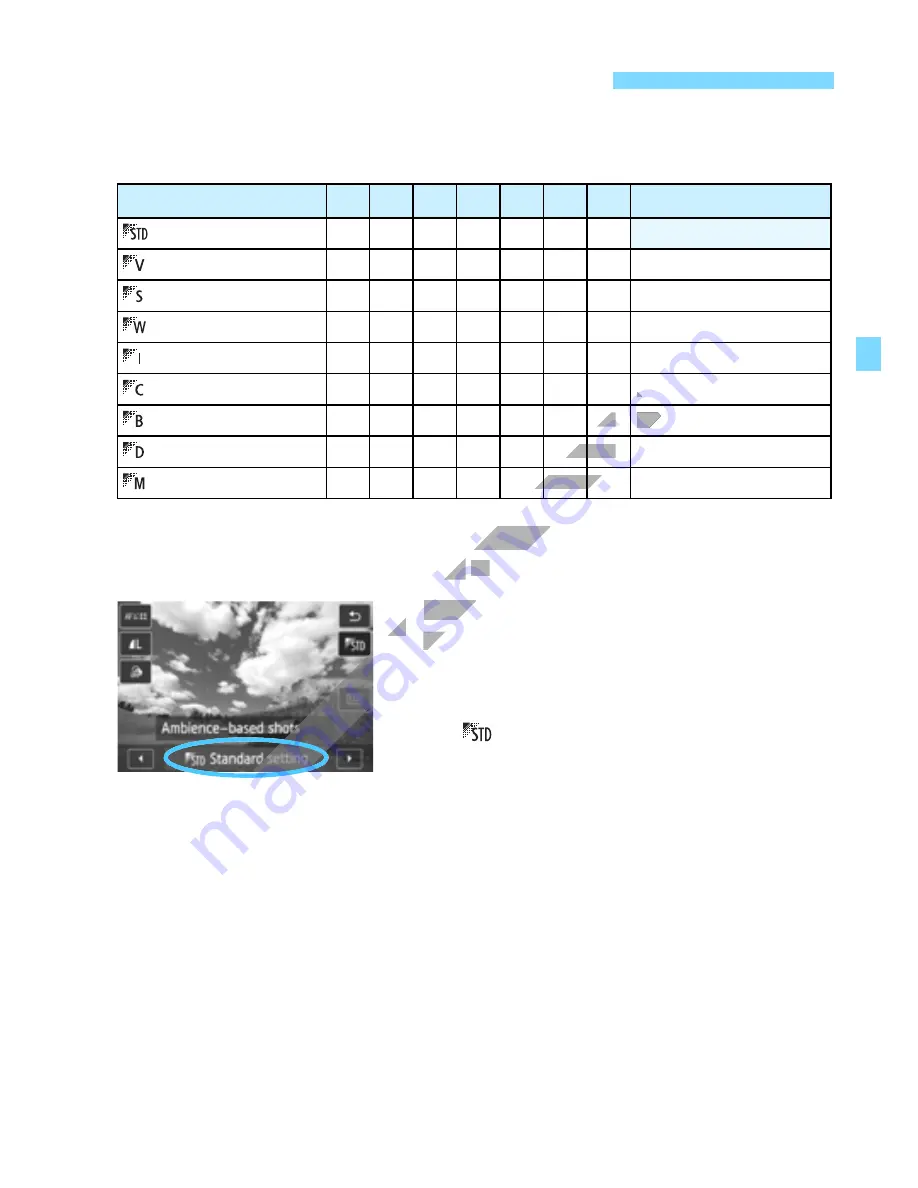
89
Except in the <
G
> Basic Zone mode, you can select the ambience for
shooting.
1
Select a Basic Zone mode except
<
G
>.
2
On the Quick Control screen,
select the desired ambience.
Display the Quick Control screen.
As shown in the illustration, tap on
[
Standard setting
] so that
[
Ambience-based shots
] appears
on the screen.
Tap [
Y
]/[
Z
] to select an ambience.
X
With the
Q
Quick Control screen,
you can check the effect of the
selected ambience on the LCD
monitor.
Shoot by Ambience Selection
Ambience
C
2 3 4 5 6 F
Ambience Effect
Standard setting
2
2
2
2
2
2
2
No setting
Vivid
2
2
2
2
2
2
2
Low / Standard / Strong
Soft
2
2
2
2
2
2
2
Low / Standard / Strong
Warm
2
2
2
2
2
2
2
Low / Standard / Strong
Intense
2
2
2
2
2
2
2
Low / Standard / Strong
Cool
2
2
2
2
2
2
2
Low / Standard / Strong
Brighter
2
2
2
2
2
2
2
Low / Medium / High
Darker
2
2
2
2
2
2
2
Low / Medium / High
Monochrome
2
2
2
2
2
2
2
Blue / B/W / Sepia
www.devicemanuals.eu
Select a Basic Zone mode except
Select a Basic Zone mode except
G
G
>.
>.
2
2
On the Quick
On the Quick
select the desired ambience.
select the desired ambience.
www.devicemanuals.eu
Low / Standard / Strong
2
2
2
2
2
2
2
2
2
2
2
2
2
2
www.devicemanuals.eu
Low / Medium / High
2
2
2
2
2
2
2
2
2
2
2
2
2
2
www.devicemanuals.eu
2
2
2
2
2
2
2
2
2
2
2
2
2
2
www.devicemanuals.eu
www.devicemanuals.eu
www.devicemanuals.eu
www.devicemanuals.eu
www.devicemanuals.eu
www.devicemanuals.eu
www.devicemanuals.eu
www.devicemanuals.eu
www.devicemanuals.eu
www.devicemanuals.eu
















































