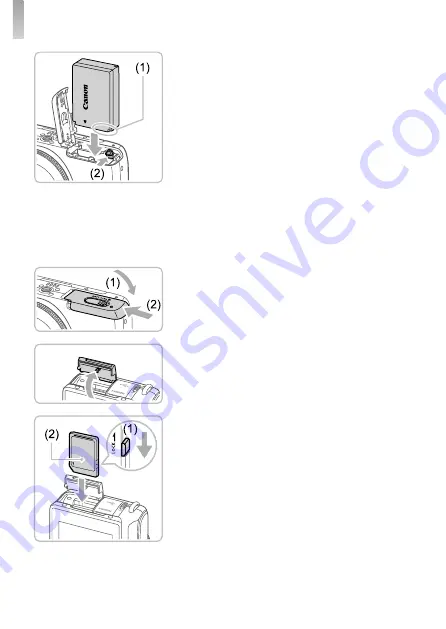
8
Initial Preparations
5
Insert the battery pack.
●
Holding the battery pack with the
terminals (1) facing as shown, press the
battery lock (2) in the direction of the
arrow and insert the battery pack until the
lock clicks shut.
●
If you insert the battery pack facing the
wrong way, it cannot be locked into the
correct position. Always con
fi
rm that the
battery pack is facing the right way and
locks when inserted.
●
To remove the battery pack, press the
battery lock in the direction of the arrow.
6
Close the battery cover.
●
Lower the cover (1) and hold it down as
you slide it, until it clicks into the closed
position (2).
7
Open the memory card cover.
●
Open the cover in the direction shown.
8
Check your card’s write-protect
switch and insert the memory card.
●
Recording is not possible on memory
cards with a write-protect switch when the
switch is in the locked position. Slide the
switch to the unlocked position (1).
●
Insert the memory card with the label (2)
facing as shown until it clicks into place.
●
To remove the memory card, push it in
until you feel a click, and then slowly
release it.







































