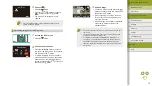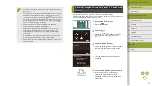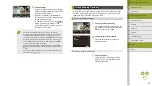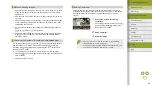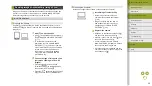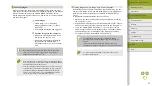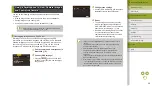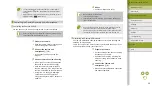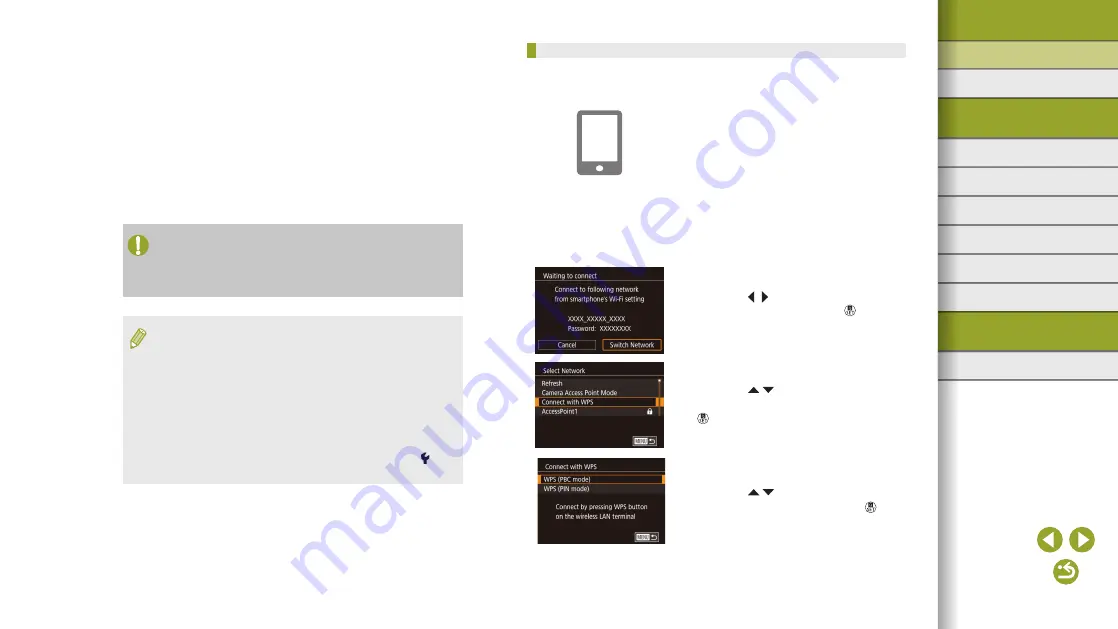
14
Index
Appendix
Errors and Warnings
Troubleshooting
Settings
Playback
Shooting
Setup and Basics
Learning About the Camera
Accessories
Wireless Features
Wireless Features/Accessories
Using WPS-Compatible Access Points
WPS makes it easy to complete settings when connecting devices over
Wi-Fi. You can use either Push Button Configuration (PBC) Method or PIN
Method to set up an access point that supports WPS.
1
Connect the smartphone to the
access point.
2
Prepare for the connection.
●
Access the [Waiting to connect] screen
by following steps 1 – 4 in “Connecting
to a Smartphone via the Wi-Fi Menu”
3
Choose [Switch Network].
●
Press the / buttons to choose [Switch
Network], and then press the button.
●
A list of detected access points is
displayed.
4
Choose [Connect with WPS].
●
Press the / buttons to choose
[Connect with WPS], and then press the
button.
5
Choose [WPS (PBC mode)].
●
Press the / buttons to choose [WPS
(PBC mode)], and then press the
button.
●
Network authentication / data encryption (encryption method /
encryption mode)
The method for encrypting data during wireless transmission.
Check which security setting is used: WPA2-PSK (AES), WPA2-PSK
(TKIP), WPA-PSK (AES), WPA-PSK (TKIP), WEP (open system
authentication), or no security.
●
Password (encryption key / network key)
The key used when encrypting data during wireless transmission.
Also called the “encryption key” or “network key.”
●
Key index (transmit key)
The key set when WEP is used for network authentication /
data encryption. Use “1” as the setting.
●
If system administrator status is needed to adjust network
settings, contact the system administrator for details.
●
These settings are very important for network security. Exercise
adequate caution when changing these settings.
●
For information on WPS compatibility and for instructions on
checking settings, refer to the access point user manual.
●
A router is a device that creates a network (LAN) structure for
connecting multiple computers. A router that contains an internal
Wi-Fi function is called a “Wi-Fi router.”
●
This guide refers to all Wi-Fi routers and base stations as
“access points.”
●
If you use MAC address filtering on your Wi-Fi network, be sure
to add the camera’s MAC address to your access point. You can
check your camera’s MAC address by choosing MENU > [ 4] tab
> [Wireless settings] > [Wi-Fi Settings] > [Check MAC Address].