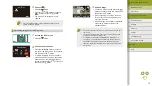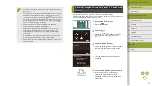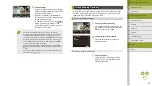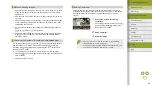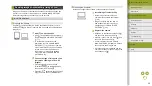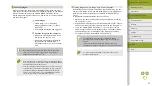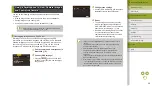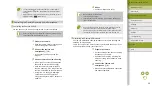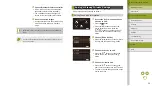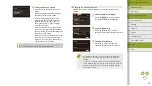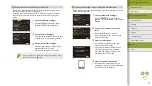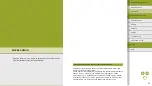19
Index
Appendix
Errors and Warnings
Troubleshooting
Settings
Playback
Shooting
Setup and Basics
Learning About the Camera
Accessories
Wireless Features
Wireless Features/Accessories
3
Send an image.
●
Choose an image to send, press the /
buttons to choose [Send this image], and
then press the button.
●
When uploading to YouTube, read the
terms of service, choose [I Agree], and
press the button.
●
After the image is sent, [OK] is displayed.
Press the button to return to the
playback screen.
●
Connections require that a memory card with saved images be in
the camera.
●
You can also send multiple images at once, resize images, and
add comments before sending (
●
To view images uploaded to CANON iMAGE GATEWAY on a
smartphone, try the dedicated Canon Online Photo Album app.
Download and install the Canon Online Photo Album app for
iPhones or iPads from the App Store or for Android devices from
Google Play.
3
Choose [
].
●
Press the button.
●
Press the / / / buttons to choose
[
], and then press the button.
●
The Web service settings are now
updated.
●
If any configured settings change, follow these steps again to
update the camera settings.
Uploading Images to Web Services
1
Access the Wi-Fi menu.
●
Press the button.
2
Choose the destination.
●
Press the / / / buttons to choose
the icon of the Web service to connect to,
and then press the button.
●
If multiple recipients or sharing options
are used with a Web service, choose the
desired item on the [Select Recipient]
screen by pressing the / buttons, and
then press the button.