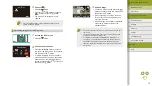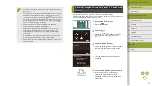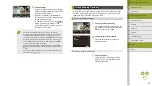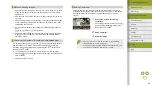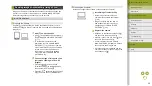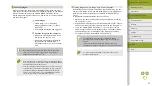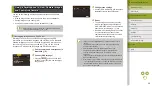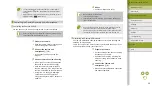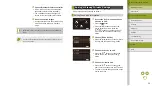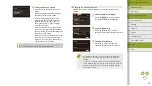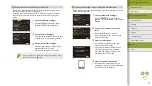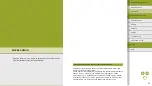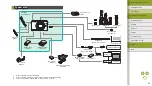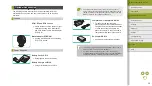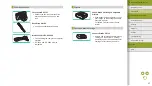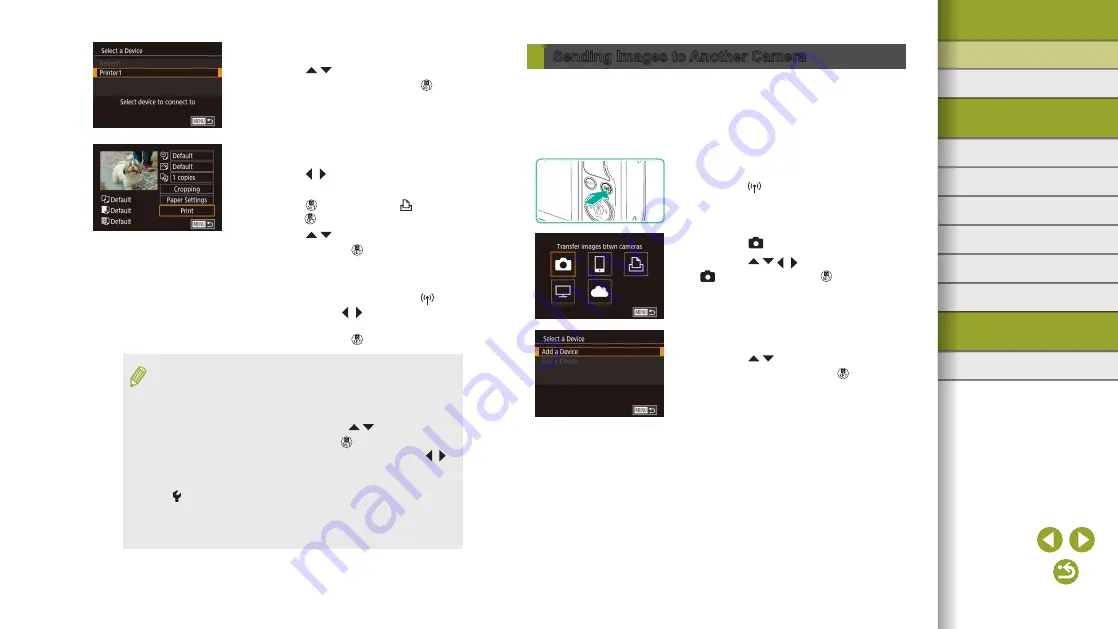
22
Index
Appendix
Errors and Warnings
Troubleshooting
Settings
Playback
Shooting
Setup and Basics
Learning About the Camera
Accessories
Wireless Features
Wireless Features/Accessories
Sending Images to Another Camera
Connect two cameras via Wi-Fi and send and receive images between
them as follows.
●
Only Wi-Fi compatible Canon cameras can be connected via Wi-Fi.
You cannot connect to a Canon camera unless it is Wi-Fi compatible,
even if it supports FlashAir/Eye-Fi cards.
1
Access the Wi-Fi menu.
●
Press the button.
2
Choose [ ].
●
Press the / / / buttons to choose
[ ], and then press the button.
3
Choose [Add a Device].
●
Press the / buttons to choose [Add a
Device], and then press the button.
●
Also follow steps 1 – 3 on the target
camera.
●
Camera connection information will be
added when [Start connection on target
camera] is displayed on both camera
screens.
5
Choose the printer.
●
Press the / buttons to choose the
printer name, and then press the
button.
6
Choose an image to print.
●
Press the / buttons to choose an
image.
●
Press the button, choose [ ], and
press the button again.
●
Press the / buttons to choose [Print],
and then press the button.
●
For detailed printing instructions, see
●
To end the connection, press the
button, press the / buttons on
the confirmation screen to choose [OK],
and then press the button.
●
Connections require that a memory card with saved images be in
the camera.
●
Once you have connected to devices via the Wi-Fi menu, recent
destinations will be listed first when you access the menu. You
can easily connect again by pressing the / buttons to choose
the device name and then pressing the button. To add a new
device, display the device selection screen by pressing the /
buttons, and then configure the setting.
●
If you prefer not to display recent target devices, choose MENU >
[ 4] tab > [Wireless settings] > [Wi-Fi Settings] > [Target History]
> [Off].
●
To use another access point, see “Using Another Access Point”
(