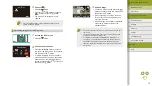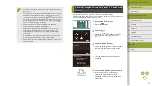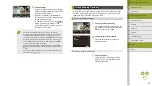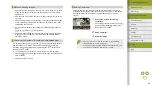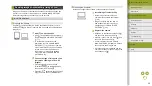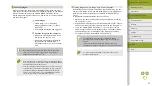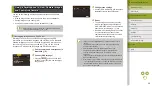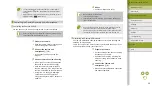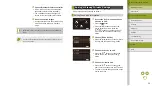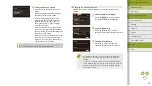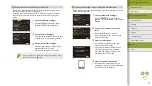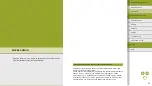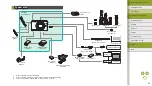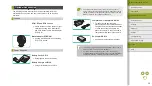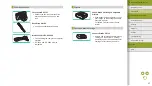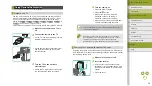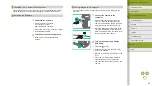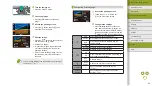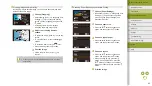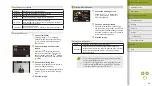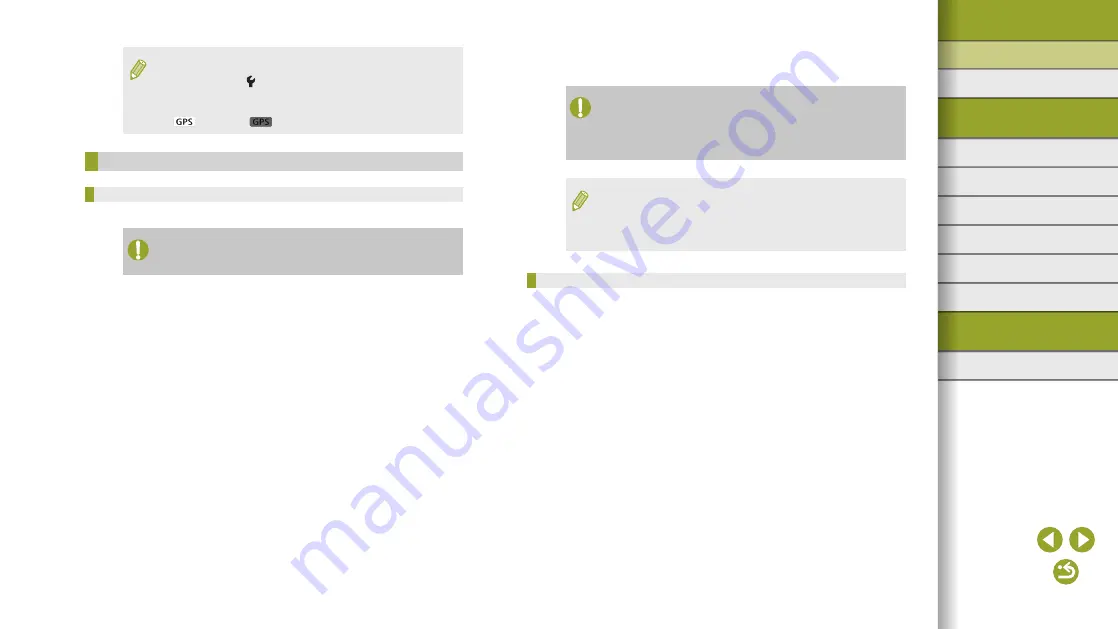
29
Index
Appendix
Errors and Warnings
Troubleshooting
Settings
Playback
Shooting
Setup and Basics
Learning About the Camera
Accessories
Wireless Features
Wireless Features/Accessories
4
Shoot.
●
Use the smartphone to shoot.
●
Movie shooting is not available.
●
Focusing may take longer.
●
Image display or shutter release may be delayed, depending on
the connection status.
●
Any rough subject motion shown on the smartphone due to the
connection environment will not affect recorded images.
●
Captured images are not transferred to the smartphone. Use the
smartphone to browse and transfer images from the camera.
Controlling the Camera via Bluetooth
You can use a Bluetooth enabled smartphone for remote shooting and
switching of image display.
This is convenient if you want to connect quickly while shooting, or if you
will control playback while connected to a TV.
1
Prepare the camera.
●
Set the shooting mode and the shooting
functions on the camera.
●
Keep the camera still by mounting it on
a tripod or taking other measures when
shooting.
2
Connect the camera and
●
Make sure that the Bluetooth connection
has been established.
●
To check the GPS information acquired from the smartphone,
choose MENU > [ 4] tab > [GPS settings] > [GPS information
display].
●
GPS acquisition status is indicated by one of the following icons.
[
] Acquiring, [
] Not acquiring
Controlling the Camera Remotely from a Smartphone
Controlling the Camera via Wi-Fi
You can shoot as you view a shooting screen on your smartphone.
●
Privacy settings must be configured in advance to allow viewing
of all images from the smartphone (
1
Prepare the camera.
●
Keep the camera still by mounting it on a
tripod or taking other measures.
2
Connect the camera and
●
In the privacy settings, choose [All
images].
3
Choose remote live view shooting.
●
In Camera Connect on the smartphone,
choose [Remote live view shooting].
●
Once the camera is ready for remote
live view shooting, a live image from the
camera is displayed on the smartphone.
●
At this time, a message is displayed
on the camera, and all operations
except pressing the ON/OFF button are
disabled.