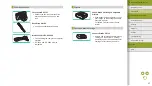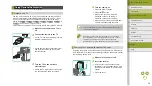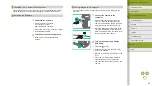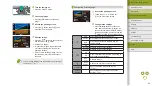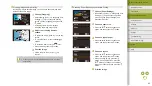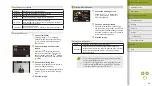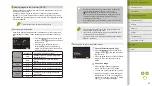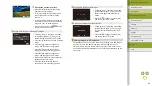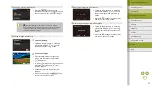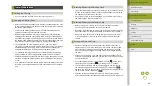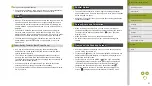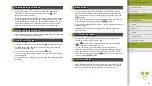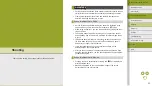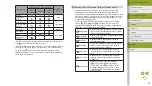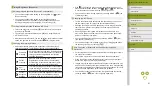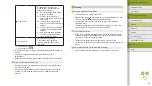51
Index
Appendix
Errors and Warnings
Troubleshooting
Settings
Playback
Shooting
Setup and Basics
Learning About the Camera
Accessories
Wireless Features
Wireless Features/Accessories
Shutter Button
●
To ensure that the subject is in focus, begin by holding the shutter
button halfway down, and once the subject is in focus, press the button
all the way down to shoot.
●
Subjects may be out of focus if you shoot without initially pressing the
shutter button halfway.
Screen Angle and Orientation
●
When including yourself in shots, you can view a mirror image of
yourself by rotating the screen around toward the front of the camera.
To cancel reverse display, choose MENU > [ 1] tab > [Reverse
Display] > [Off].
●
When the camera is not in use, keep the screen closed.
●
Do not force the screen open any wider, which may damage the
camera.
Frames on the Shooting Screen
●
A variety of frames are displayed once the camera detects subjects
you are aiming the camera at.
●
Try shooting in [ ] mode if no frames are displayed, if frames are not
displayed around desired subjects, or if frames are displayed in the
background or similar areas.
●
To turn off Servo AF, choose MENU > [
6] tab > [AF auto switch]
> [Disable]. Note that “In Motion” icons will no longer be displayed.
[AF auto switch] is automatically set to [Disable] and cannot be
changed when the self-timer is set to an option other than [ ].
●
To choose subjects to focus on, touch the desired subject on the
screen. [ ] is displayed, and the camera enters Touch AF mode.
Using Lens Image Stabilization
●
Correct camera shake by using a lens with built-in image stabilization.
Lenses with built-in image stabilization are named with “IS.”
On/Off
●
When an EF-M lens is attached to the camera and the power is off, the
aperture narrows to reduce the amount of light entering the camera
and protect the internal components of the camera. Accordingly, the
camera makes a small noise when turned on or off as the aperture is
adjusted.
●
The sensor is cleaned when the camera is turned on or off, which
may also make a small noise. Even when the camera is off, [
] is
displayed as the sensor is cleaned. However, the [
] icon may not be
displayed if you switch the camera on and off quickly in succession.
●
To switch to Shooting mode from Playback mode, press the shutter
button halfway, press the
button or movie button, or move the
mode switch.
Power-Saving Features (Auto Power Down)
●
As a way to conserve battery power, the camera automatically
deactivates the screen (Display Off) and then turns itself off after a
specific period of inactivity.
●
The screen is automatically deactivated after about one minute of
inactivity, and the camera turns itself off after about another minute.
To activate the screen and prepare for shooting when the screen is off,
press the shutter button halfway.
●
If the screen goes off in Playback mode, you can also access the
shooting screen by pressing the shutter button halfway.
●
You can deactivate Auto Power Down and adjust the timing of Display
Off, if you prefer.