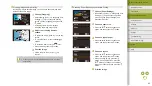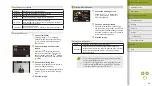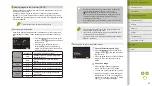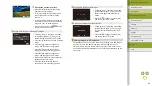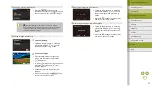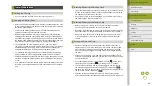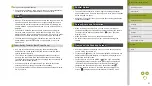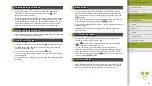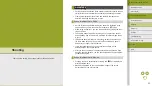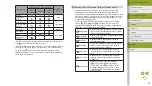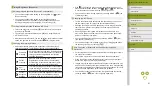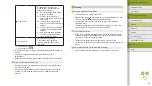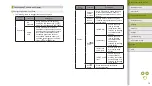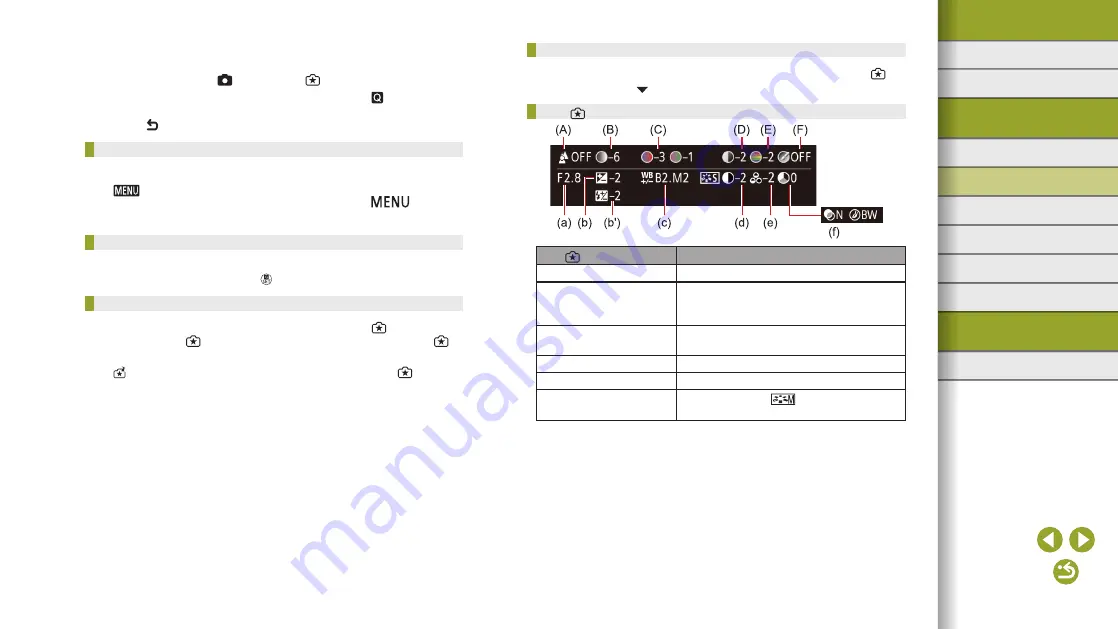
57
Index
Appendix
Errors and Warnings
Troubleshooting
Settings
Playback
Shooting
Setup and Basics
Learning About the Camera
Accessories
Wireless Features
Wireless Features/Accessories
Checking Settings from Creative Assist Images
●
To check the settings of images you view that were captured in [ ]
mode, press the button.
How [ ] Mode Corresponds to Creative Zone Settings
[ ] Mode Setting
Creative Zone Setting
(A) Background
(a) Aperture value
(B) Brightness
(b) Exposure compensation
However, in flash shots, corresponds to
(b’), flash exposure compensation
(C) Color tone 1,
Color tone 2
(c) WB correction
(D) Contrast
(d) Picture Style contrast
(E) Saturation
(e) Picture Style saturation
(F) Monochrome
(f) Picture Style
filter and toning
effect
●
[Background] is not available when the flash is used.
●
To prevent your settings from being reset when the camera is turned
off, choose MENU > [
6] tab > [Keep setting] > [Enable].
●
You can also access the setting screen by touching [ ] in the upper
right, and you can touch items on the setting screen to adjust them.
Touch [ ] to return to the shooting screen.
Saving Creative Assist Settings
●
You can save setting in up to six profiles.
●
[
Compare] is displayed if you have already assigned the selected
profile. With this profile selected, press and hold the
button to
view the previous settings and compare them to your new settings.
Loading Creative Assist Settings
●
When loading settings, you can return without applying settings by
choosing [–] and pressing the button.
Using Settings from Creative Assist Images
●
If you attempt to apply settings in modes other than [ ], a message is
displayed and [ ] mode is not entered. To apply settings, enter [ ]
mode.
●
[ ] is not displayed for images shot in modes other than [ ] mode.