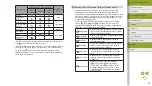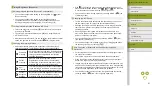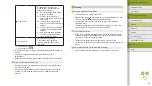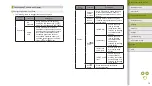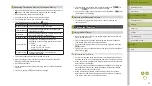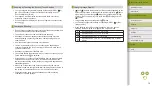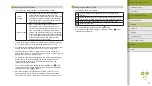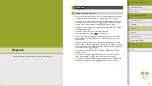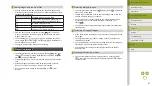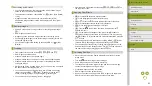69
Index
Appendix
Errors and Warnings
Troubleshooting
Settings
Playback
Shooting
Setup and Basics
Learning About the Camera
Accessories
Wireless Features
Wireless Features/Accessories
Using Multi Shot Noise Reduction
●
When you press the shutter button all the way down, the camera will
take four shots and combine them. Hold the camera steady as you
shoot.
●
Unexpected results may occur if images are quite misaligned (from
camera shake, for example). Mount the camera on a tripod or take
other measures to keep it still, if possible.
●
If you shoot a moving subject, the subject’s movement may leave
afterimages or the surrounding area of the subject may become dark.
●
Depending on shooting conditions, noise may appear on the image
periphery.
●
Not available with [Long exp. noise reduction], or when shooting RAW
images or bulb exposures. Setting up these features will prevent you
from using [Multi Shot Noise Reduction].
●
Flash shooting is not possible.
●
Recording the image to the card will take longer than with normal
shooting. You cannot take another shot until processing is finished.
●
Download software instruction manuals from the Canon website as
needed. For downloading instructions, see “Software Instruction
Manual.”
●
When [Correction data not available] is displayed on the setting
screen, correction data has not been added to the camera. Note the
following about adding correction data.
-
Lens correction data for lenses compatible with this feature is
registered (stored) on the camera. Set [Peripheral illumin.] and
[Chromatic aberration] to [Enable] for automatic correction.
-
Using EOS Utility, you can check which lenses have correction data
registered on the camera. You can also register correction data
for lenses that have not been registered yet. Note that there is no
need to register information for EF-M lenses, or for EF lenses that
incorporate their own correction data.
-
Existing JPEG images cannot be corrected.
-
The effect of diffraction correction is not shown on the shooting
screen.
-
Effects of peripheral illumination correction and chromatic aberration
correction are not shown on the shooting screen when you are
shooting with a magnified view.
-
The amount of correction (except diffraction correction) is less for
lenses that do not provide distance information.
-
Effects of lens aberration correction vary by lens and shooting
conditions. With some lenses and under some shooting conditions,
effects may be less noticeable.
-
If effects of correction are hard to see, magnify the image and check
again.
-
Results of shooting without registering correction data for the lens on
the camera are the same as shooting with [Peripheral illumin.] and
[Chromatic aberration] set to [Disable].