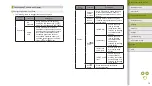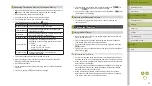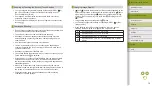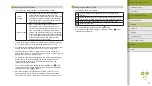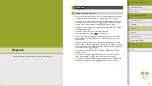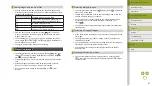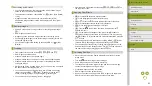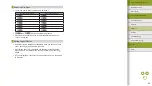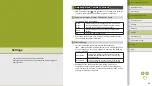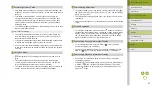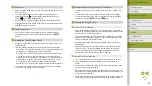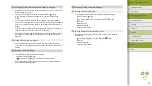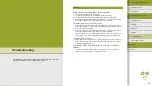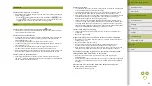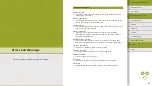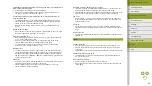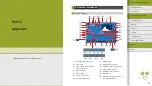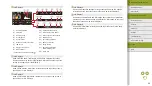84
Index
Appendix
Errors and Warnings
Troubleshooting
Settings
Playback
Shooting
Setup and Basics
Learning About the Camera
Accessories
Wireless Features
Wireless Features/Accessories
●
You can also save images on the saving screen by touching [New File]
or [Overwrite].
Processing RAW Images with the Camera
●
The following items are available.
Brightness
adjustment
Adjust brightness.
White balance
Choose a white balance.
Picture Style
Choose a Picture Style.
Auto Lighting
Optimizer
Set Auto Lighting Optimizer details.
High ISO speed NR
Set noise reduction details.
Image quality
Set the image quality level of the resulting
JPEG image.
Peripheral
illumination correction Correct vignetting from lens characteristics.
Chromatic aberration
correction
Correct chromatic aberration from lens
characteristics.
Diffraction correction
Correct loss of sharpness from diffraction.
●
Images produced by in-camera processing will not match those
processed with Digital Photo Professional exactly.
●
On the processing conditions screen, you can also choose an effect
for the selected processing condition by turning the
dial.
●
For magnified display on the processing conditions screen, turn the
dial clockwise.
●
You can compare the current image to the original image on the
processing conditions screen by touching [Compare] and pressing the
button. To return to the setting screen, press the
button.
●
To restore original settings, on the processing conditions screen,
choose [ ], press the / buttons to choose [OK], and then press the
button.
●
You can configure advanced settings for functions labeled with [
]
on the processing conditions advanced settings screen by pressing the
button.
●
You can also configure this setting by choosing MENU > [
3] tab >
[RAW img processing].
Processing Multiple Images
●
Choose MENU > [
3] tab > [RAW img processing] > [Select], press
the button, and then press the / buttons to choose an image.
Once you choose an image, [ ] is displayed. Repeat this process to
specify other images. When finished, process the images.
●
To cancel selection, press the button again. [ ] is no longer
displayed.
Processing a Range of Images
●
Choose MENU > [
3] tab > [RAW img processing] > [Select Range],
press the button, and then specify a range of images. When
finished, process the images.
●
Up to 500 images can be selected at one time.
Editing Movies
Cutting Off the Beginning/End of Movies
●
To cancel editing, press the
button, press the / buttons to
choose [OK], and then press the button.
●
To erase and overwrite the original movie with the edited one, choose
[Overwrite] on the screen for saving edited movies.
●
If the memory card lacks sufficient space, only [Overwrite] will be
available.
●
Movies may not be saved if the battery pack runs out while saving is in
progress.
●
When editing movies, if possible, use a fully charged battery pack, or
insert a DC coupler and connect a compact power adapter (both sold
separately).