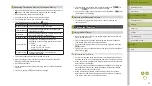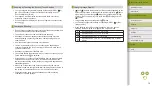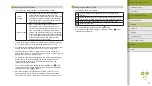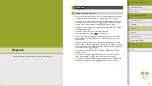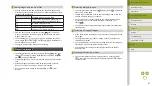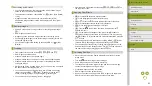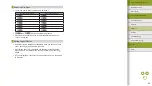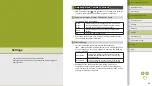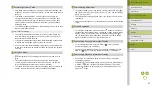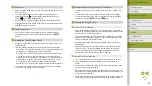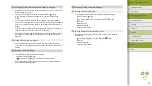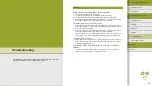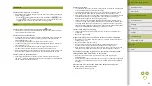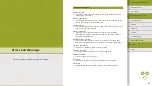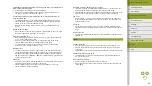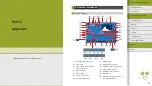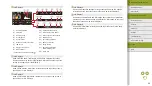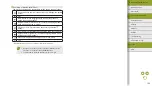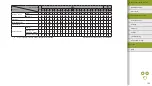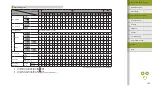88
Index
Appendix
Errors and Warnings
Troubleshooting
Settings
Playback
Shooting
Setup and Basics
Learning About the Camera
Accessories
Wireless Features
Wireless Features/Accessories
Automatically Locking the Touch-Screen Panel
●
The touch-screen panel is not locked when the screen is about 180°
open.
●
To unlock the touch-screen panel, press the shutter button halfway.
The touch-screen panel can also be unlocked by pressing or turning
controls, such as the
button or
dial.
Cleaning the Image Sensor
Activating Sensor Cleaning
●
After you choose [Clean now
] and cleaning begins, a message is
displayed to indicate that cleaning is in progress. Although there will be
a shutter sound, a picture is not taken.
●
The sensor cleaning also works while no lens is attached. If no lens is
attached, do not insert your finger or a blower tip past the lens mount,
which may damage the shutter curtains.
●
For best results, clean with the camera placed upright on a desk or
other surface.
●
Repeated cleaning will not produce notably better results. Note that
[Clean now
] may not be available immediately after cleaning.
●
Contact a Customer Support Help Desk regarding dust or other
material that cannot be removed by sensor cleaning.
Cleaning the Sensor Manually
●
The image sensor is extremely delicate. Clean the sensor with care.
●
Use a blower without a brush attached. A brush can scratch the
sensor.
●
Do not insert the blower tip inside the camera beyond the lens mount.
It can damage the shutter curtains.
●
Never use canned air or gas to clean the sensor. The force of the air
may damage the sensor, and any gas that adheres and freezes on the
sensor may also damage it.
●
If a smudge that cannot be removed with a blower remains, having the
sensor cleaned by a Customer Support Help Desk is recommended.
World Clock
●
Before using the world clock, be sure to set the date and time and your
home time zone.
●
To set daylight saving time (1 hour ahead) when choosing your
destination, choose [ ] by pressing the / buttons, and then
choose [ ] by pressing the / buttons.
●
After you switch to [ World], [ ] is shown on the shooting screen.
●
Adjusting the date or time while in [ ] mode will automatically update
your [ Home] time and date.
Display Language
●
You can also access the [Language] screen in Playback mode by
pressing and holding the button and then pressing the
button.
Adjusting the Touch-Screen Panel
●
Increase the sensitivity of the touch-screen panel if gestures are not
easily detected.
●
Take the following precautions when using the touch-screen panel.
-
The screen is not pressure sensitive. Do not use sharp objects such
as fingernails or ballpoint pens for touch operations.
-
Do not perform touch-screen operations when your fingers are wet.
-
If you perform touch-screen operations when the screen or your
fingers are wet, the camera may not respond, or it may malfunction.
In this case, turn the camera off and wipe the screen with a cloth.
-
Do not apply screen protectors or adhesive film purchased
separately. This may reduce the responsiveness of touch operations.
●
The camera may be less responsive if you perform touch operations
quickly when the setting is set to [Sensitive].