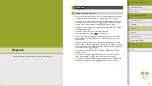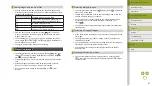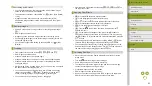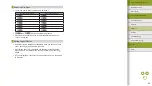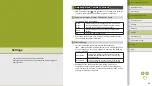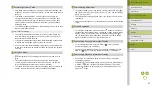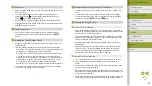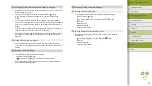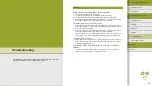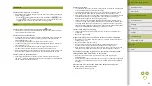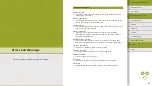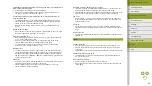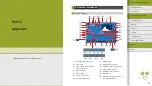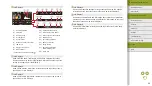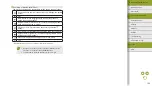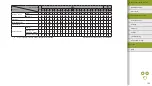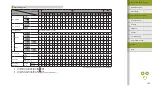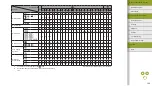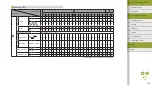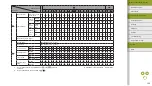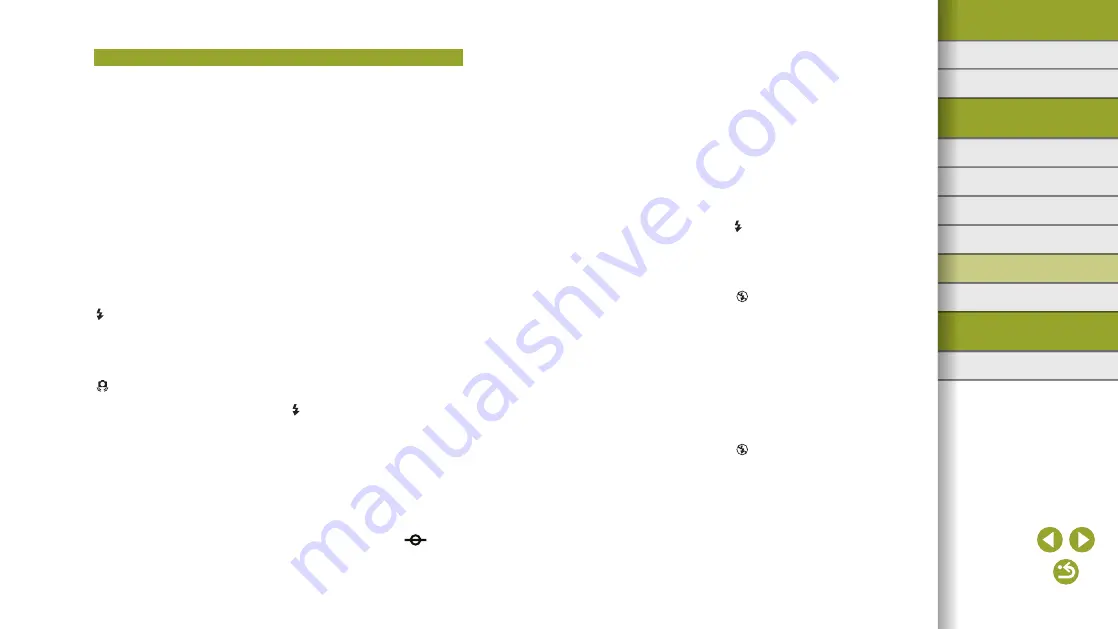
91
Index
Appendix
Errors and Warnings
Troubleshooting
Settings
Playback
Shooting
Setup and Basics
Learning About the Camera
Accessories
Wireless Features
Wireless Features/Accessories
●
Confirm that you have deactivated any features you do not wish to use, such as
manual focus.
●
Try shooting with focus lock.
Shots are blurry.
●
Blurring may occur more often when Touch Shutter is used to shoot, depending
on shooting conditions. Hold the camera still when shooting.
AF frames are orange and subjects remain out of focus when I press the
shutter button halfway.
●
To have AF frames displayed in green and the camera focus correctly, try
composing the shot with higher-contrast subject areas centered before pressing
the shutter button halfway (or pressing it halfway repeatedly).
Subjects in shots look too dark.
●
Raise the flash and set the flash mode to [
].
●
Adjust brightness by using exposure compensation.
●
Adjust brightness by using the Auto Lighting Optimizer.
●
Use AE lock or partial metering.
Subjects look too bright, highlights are washed-out.
●
Lower the flash and set the flash mode to [
].
●
Adjust brightness by using exposure compensation.
●
Use AE lock or partial metering.
●
Reduce the lighting on subjects.
Shots look too dark despite the flash firing.
●
Shoot within flash range.
●
Adjust brightness by using flash exposure compensation or changing the flash
output level.
●
Increase the ISO speed.
Subjects in flash shots look too bright, highlights are washed-out.
●
Shoot within flash range.
●
Lower the flash and set the flash mode to [
].
●
Adjust brightness by using flash exposure compensation or changing the flash
output level.
White spots appear in flash shots.
●
This is caused by light from the flash reflecting off dust or airborne particles.
Shooting
Cannot shoot.
●
The camera cannot shoot unless subjects are in focus. Wait until the frame turns
green, as you press the shutter button halfway and allow the camera to focus,
before attempting to shoot.
●
In Playback mode, press the shutter button halfway.
Strange display on the screen under low light.
●
Screen brightness is automatically increased by the night view function when you
are shooting under low light, making it easier to check how shots are composed.
However, on-screen image brightness may not match the brightness of your
shots. Note that any on-screen image distortion or jerky subject motion will not
affect recorded images.
Strange display on the screen when shooting.
●
Note that the following display problems are not recorded in still images but are
recorded in movies.
-
The screen may flicker and horizontal banding may appear under fluorescent
or LED lighting.
[
] flashes on the screen when the shutter button is pressed, and shooting
is not possible.
●
Shooting is not possible until the flash has finished recharging. Shooting can
resume as soon as the flash is ready, so either press the shutter button all the
way down and wait, or release it and press it again.
[ ] is displayed when the shutter button is pressed halfway.
●
Shoot with image stabilization.
●
Raise the flash and set the flash mode to [
].
●
Increase the ISO speed.
●
Mount the camera on a tripod or take other measures to keep it still. In this case,
also disable image stabilization.
Shots are out of focus.
●
Shoot with auto focus (AF).
●
Press the shutter button halfway to focus on subjects before pressing it all the
way down to shoot.
●
Focusing is not possible if you are closer to the subject than the minimum
focusing distance of the lens. To determine the minimum focusing distance, check
the lens. The lens minimum focusing distance is measured from the
(focal
plane) mark on the top of the camera to the subject.
●
Set [AF-assist beam firing] to [Enable].