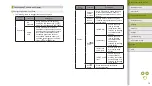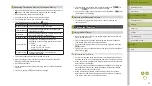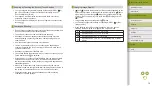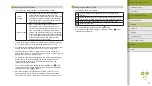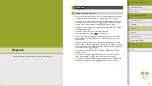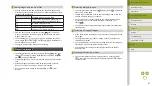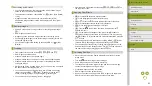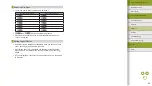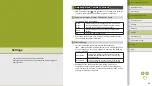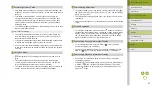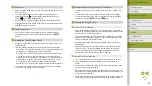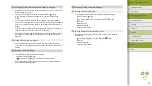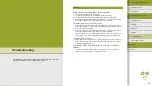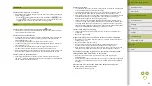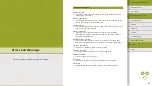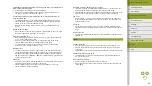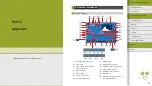82
Index
Appendix
Errors and Warnings
Troubleshooting
Settings
Playback
Shooting
Setup and Basics
Learning About the Camera
Accessories
Wireless Features
Wireless Features/Accessories
Rating Images (Rating)
●
Organize images by rating them on a scale of 1 – 5 ([ ], [ ], [ ],
[ ], [ ], or [
]). By viewing only images with a specified rating, you
can restrict the following operations to all images with that rating.
-
Viewing, viewing slideshows, protecting, erasing, or adding images
to a print list or photobook
●
To remove ratings, press the button, choose [ ] in the [ ] setting
item, and then press the button.
●
You can also configure this setting by choosing MENU > [
1] tab >
[Rating].
●
This setting is not applied if you switch to Shooting mode or turn the
camera off before saving your changes.
●
You can also rate images by touching [ ]/[ ] on the bottom of the
image selection screen.
Erasing Images
●
You can choose and erase unneeded images one by one. Be careful
when erasing images, because they cannot be recovered.
●
To cancel erasure, press the / buttons when [Erase?] is displayed
to choose [Cancel], and then press the button.
●
You can also erase the current image by pressing the button and
then touching [Erase] when [Erase?] is displayed.
●
You can choose multiple images to erase at once.
●
Protected images cannot be erased.
●
During display of images captured in both RAW and JPEG format,
pressing the button displays [Erase ], [Erase JPEG], and
[Erase +JPEG]. Choose an option to erase the image.
●
You can also erase images by choosing MENU > [
1] tab > [Erase].
Erasing Multiple Images
●
To clear selection (and remove [ ]), when [ ] is displayed, press the
button again.
●
Choosing an image captured in both RAW and JPEG format will erase
both versions.
Erasing a Range of Images
●
When selecting the last image, you cannot select an image before the
first image.
●
You can also display the screen for choosing the first or last image by
touching an image on the [Select Range] screen.
●
You can also erase images by touching [Erase] on the [Select Range]
screen.
Editing Still Images
●
Image editing is only available when the memory card has sufficient
free space.
●
When [
] is shown on the screen, you can touch [
] instead of
pressing the button, if you prefer.
●
When [
] is shown on the screen, you can touch [
] instead of
pressing the
button, if you prefer.
Rotating Images
●
You can also rotate images by choosing MENU > [
1] tab > [Rotate].
●
On the image rotation screen, pressing the button cycles through
these image rotation options: 90° clockwise, 90° counterclockwise, and
original orientation.
●
You can also touch [
] to rotate images on the image rotation
screen, or touch [
] to return to the menu screen.