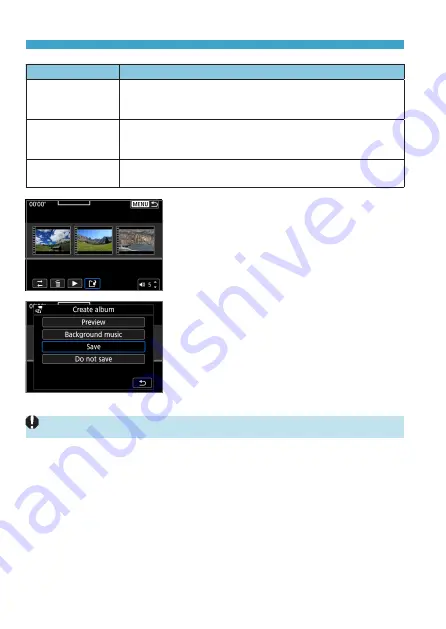
300
Create Album
Option
Description
T
Rearrange video
snapshots
Use the <
Y
> <
Z
> keys to select a video snapshot to move,
then press <
0
>. Use the <
Y
> <
Z
> keys to move it, then
press <
0
>.
L
Remove video
snapshot
Use the <
Y
> <
Z
> keys to select a video snapshot to delete,
then press <
0
>. Selected video snapshots are labeled
[
L
]
.
To clear the selection and remove
[
L
]
, press <
0
> again.
7
Play video
snapshot
Use the <
Y
> <
Z
> keys to select a video snapshot to play, then
press <
0
>. Use the <
W
> <
X
> keys to adjust the volume.
5
Finish editing.
z
Press the <
M
> button when you are
finished editing.
z
Select
[
W
]
(Finish editing).
6
Save the image.
z
To check your editing, select
[Preview]
.
z
To play an album with background
music, use
[Background music]
to
z
Selecting
[Save]
saves the edited album
as a new album.
z
Video snapshot albums can only be edited once.
Summary of Contents for EOS M200
Page 1: ...E Advanced User Guide ...
Page 22: ...22 ...
Page 42: ...42 ...
Page 72: ...72 ...
Page 116: ...116 ...
Page 244: ...244 ...
Page 257: ...257 Tab Menus Playback Settings z z Playback settings 4 314 316 317 ...
Page 318: ...318 ...
Page 424: ...424 ...
Page 443: ...443 Language 1Select 5 LanguageK 2Set the desired language ...
Page 452: ...452 Shooting Information Display Histogram 1Select Histogram disp 2Select an item ...
Page 464: ...464 ...
Page 466: ...466 M Tab Menus My Menu 467 470 470 471 ...
Page 472: ...472 ...
Page 473: ...473 473 Reference ...
Page 521: ...521 ...
















































