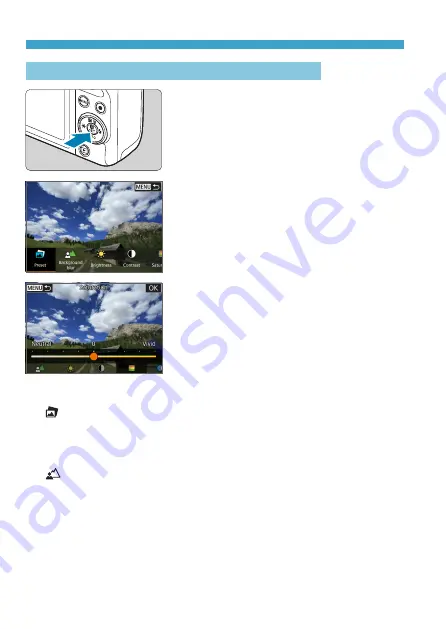
80
Scene Intelligent Auto/Hybrid Auto (Fully Automatic)
Shooting with Effects Applied (Creative Assist)
1
Press the <
Q
> button.
z
Read the message and select
[OK]
.
2
Select an effect.
z
Use the <
Y
> <
Z
> keys to select an
effect, then press <
0
>.
3
Select the effect level and other
details.
z
Use the <
Y
> <
Z
> keys to set it, then
press <
0
>.
z
To reset the setting, press the <
A
>
button, then select
[OK]
.
Creative Assist Effects
z
[ ] Preset
Select one of the preset effects.
Note that
[Saturation]
,
[Color tone 1]
, and
[Color tone 2]
are not
available with
[B&W]
.
z
[ ] Background blur
Adjust background blur. Choose higher values to make backgrounds
sharper, or lower values to make them blurrier.
[Auto]
adjusts
background blurring to match the brightness. Depending on lens
brightness (f/number), some positions may not be available.
Summary of Contents for EOS M200
Page 1: ...E Advanced User Guide ...
Page 22: ...22 ...
Page 42: ...42 ...
Page 72: ...72 ...
Page 116: ...116 ...
Page 244: ...244 ...
Page 257: ...257 Tab Menus Playback Settings z z Playback settings 4 314 316 317 ...
Page 318: ...318 ...
Page 424: ...424 ...
Page 443: ...443 Language 1Select 5 LanguageK 2Set the desired language ...
Page 452: ...452 Shooting Information Display Histogram 1Select Histogram disp 2Select an item ...
Page 464: ...464 ...
Page 466: ...466 M Tab Menus My Menu 467 470 470 471 ...
Page 472: ...472 ...
Page 473: ...473 473 Reference ...
Page 521: ...521 ...















































