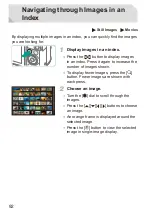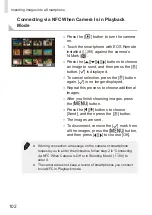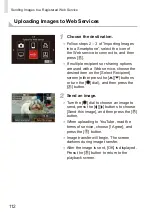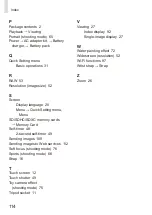99
Importing Images into a Smartphone
There are the following two ways to import images from the camera into a
smartphone.
●
Connect via NFC (
Simply touch an NFC-compatible Android smartphone (OS version 4.0
or later) against the camera to connect the devices.
●
Connect via the Wi-Fi menu (
Sending Images to an NFC-Compatible Smartphone
Use an Android (OS version 4.0 or later) smartphone’s NFC to simplify the
process of installing EOS Remote and connecting to the camera.
●
If the camera is off or in Shooting mode when the devices are touched
together, you can choose and transfer images from the camera to the
smartphone. Once the devices are connected, you can also shoot
remotely (see the downloadable
Camera User Guide
). It’s easy to
reconnect to recent devices, which are listed in the Wi-Fi menu.
●
If the camera is in Playback mode when the devices are touched
together, images appear in index display. You can choose and send
images on the image selection screen.
Connecting via NFC When Camera Is Off or in
Shooting Mode
1
Install EOS Remote.
●
Activate NFC on the smartphone and
touch the device against the camera’s
N-Mark ( ) to start Google Play on the
smartphone automatically. Once the EOS
Remote download page is displayed,
download and install the app.
Summary of Contents for EOS M3
Page 59: ...58...
Page 89: ...88...
Page 90: ...89 Playback Mode Have fun reviewing your shots and browse or edit them in many ways...
Page 122: ...CEL SV7MA211 2015 PRINTED THE EU...