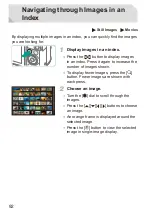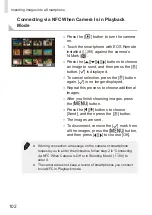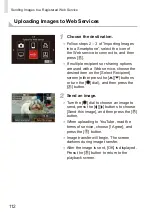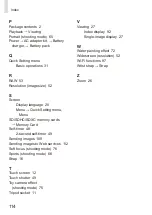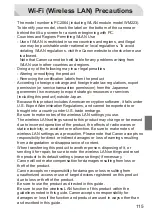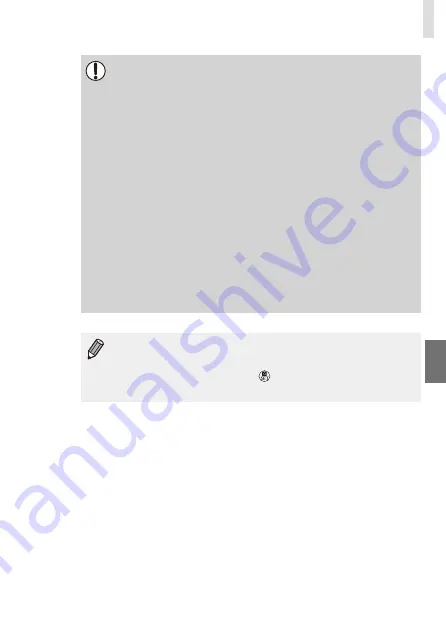
101
Importing Images into a Smartphone
● When using NFC, keep the following points in mind.
- Avoid strong impact between the camera and smartphone. This
may damage the devices.
- Depending on the smartphone, the devices may not recognize
each other immediately. In this case, try holding the devices
together in slightly different positions. If connection fails, keep
the devices together until the camera screen is updated.
- Do not place other objects between the camera and
smartphone. Also, note that camera or smartphone covers or
similar accessories may block communication.
● Select [All images] in step 3 when shooting remotely.
● All images in the camera can be viewed from the connected
smartphone when you choose [All images] in step 3. Select
another option in step 3 to place restrictions on camera images
viewable from the smartphone (see the downloadable
Camera
User Guide
). Once you have registered a smartphone, you
can change privacy settings for it on the camera (see the
downloadable
Camera User Guide
).
● Connections require that a memory card be in the camera.
● A message is displayed if the nickname you enter begins with
a symbol or space. Press the [ ] button and enter a different
nickname.
Summary of Contents for EOS M3
Page 59: ...58...
Page 89: ...88...
Page 90: ...89 Playback Mode Have fun reviewing your shots and browse or edit them in many ways...
Page 122: ...CEL SV7MA211 2015 PRINTED THE EU...