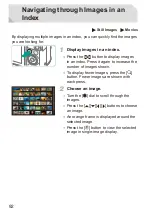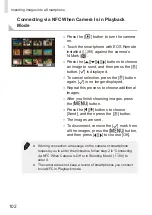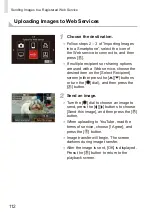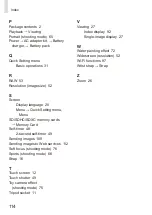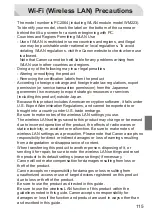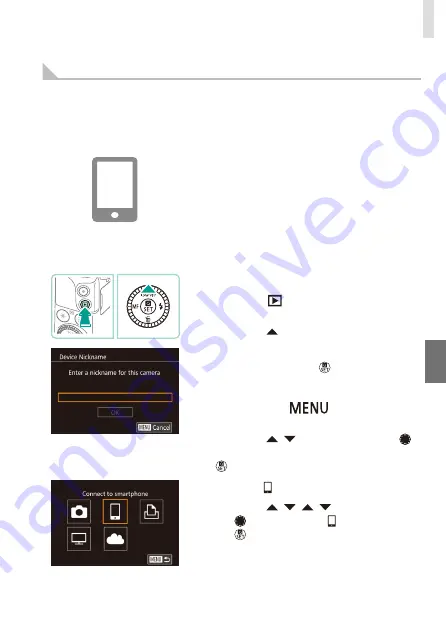
103
Importing Images into a Smartphone
Adding a Smartphone Using the Wi-Fi Menu
Before connecting to the camera, you must install the free dedicated
“EOS Remote” app on the smartphone. For details on this application
(supported smartphones and included functions), refer to the Canon
website.
1
Install the dedicated app.
●
For Android smartphones, find EOS
Remote in Google Play and download
and install the app.
●
For an iPhone or iPad, find EOS Remote
in the App Store and download and install
the app.
2
Access the Wi-Fi menu.
●
Press the [
] button to turn the camera
on.
●
Press the [ ] button.
●
When the [Device Nickname] screen is
displayed, press the [ ] button. Use the
keyboard (see the downloadable
Camera
User Guide
) to enter a nickname, and
then press the [
] button to return
to the [Device Nickname] screen.
●
Press the [ ][ ] buttons or turn the [ ]
dial to choose [OK], and then press the
[
] button.
3
Choose [ ].
●
Press the [ ][ ][ ][ ] buttons or turn
the [ ] dial to choose [ ], and then press
the [ ] button.
Summary of Contents for EOS M3
Page 59: ...58...
Page 89: ...88...
Page 90: ...89 Playback Mode Have fun reviewing your shots and browse or edit them in many ways...
Page 122: ...CEL SV7MA211 2015 PRINTED THE EU...