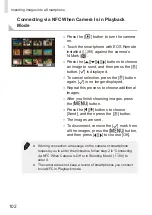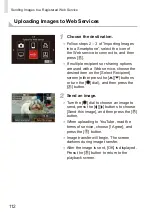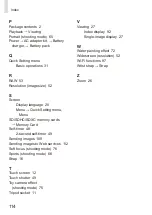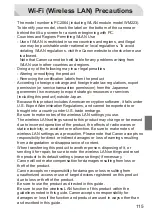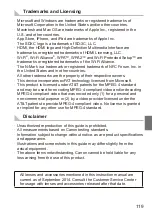111
Sending Images to a Registered Web Service
●
Press the [ ][ ] buttons or turn the [ ]
dial to choose [OK], and then press the
[
] button.
●
Complete the setup process on the
smartphone or computer.
●
CANON iMAGE GATEWAY and [ ] is
now added as destinations, and the [
]
icon changes to [
].
●
A message is displayed on the
smartphone or computer to indicate that
this process is finished.
● You can also add other Web services after step 6. In this case,
follow the instructions displayed on the smartphone or computer
to set up the Web service, and in the camera’s Wi-Fi menu,
choose [
] and adjust the settings for the Web service.
● You must have an account with Web services other than CANON
iMAGE GATEWAY if you desire to use them. For further details,
check the websites for each Web service you want to register.
Summary of Contents for EOS M3
Page 59: ...58...
Page 89: ...88...
Page 90: ...89 Playback Mode Have fun reviewing your shots and browse or edit them in many ways...
Page 122: ...CEL SV7MA211 2015 PRINTED THE EU...