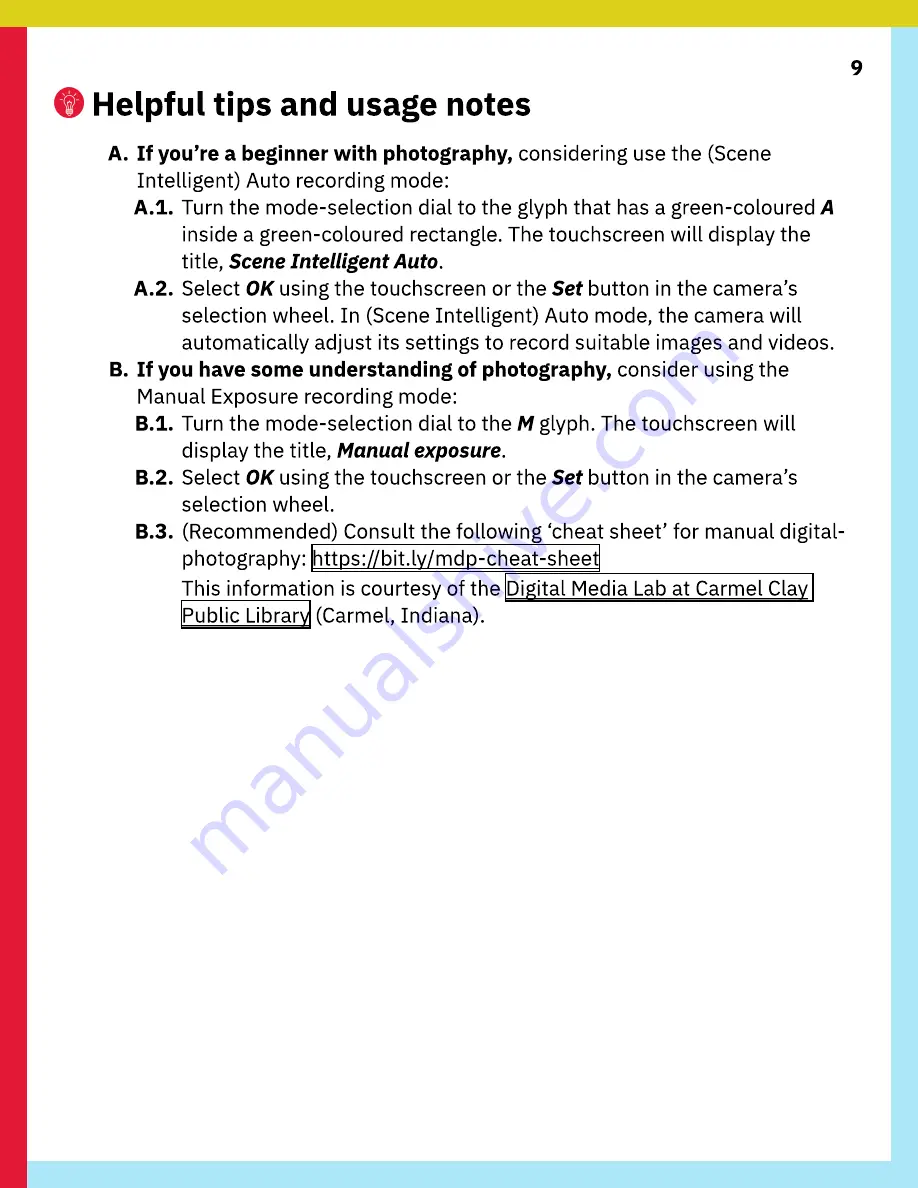
9
Helpful tips and usage notes
A. If you’re a beginner with photography, considering use the (Scene
Intelligent) Auto recording mode:
A.1. Turn the mode-selection dial to the glyph that has a green-coloured A
inside a green-coloured rectangle. The touchscreen will display the
title, Scene Intelligent Auto.
A.2. Select OK using the touchscreen or the Set button in the camera’s
selection wheel. In (Scene Intelligent) Auto mode, the camera will
automatically adjust its settings to record suitable images and videos.
B. If you have some understanding of photography, consider using the
Manual Exposure recording mode:
B.1. Turn the mode-selection dial to the M glyph. The touchscreen will
display the title, Manual exposure.
B.2. Select OK using the touchscreen or the Set button in the camera’s
selection wheel.
B.3. (Recommended) Consult the following ‘cheat sheet’ for manual digital-
photography: https://bit.ly/mdp-cheat-sheet
This information is courtesy of the Digital Media Lab at Carmel Clay
Public Library (Carmel, Indiana).





























