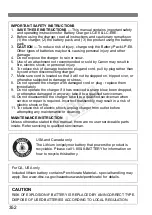366
1
Insert EOS DIGITAL Solution Disk (CD-ROM).
For Macintosh, double-click to open the CD-ROM icon displayed
on the desktop, then double-click on [
Canon EOS Digital
Installer
].
When a screen to select where you live or language appears,
follow the on-screen instructions.
2
Click [Easy Installation] and follow the on-screen
instructions to install.
For Macintosh, click [
Install
].
If install screen for “Microsoft Silverlight” is displayed during
installation, install “Microsoft Silverlight”.
3
Click [Restart] and remove the CD-ROM after the
computer restarts.
When the computer has restarted, the installation is complete.
Installing the Software
Do not connect the camera to your computer before you install the
software. The software will not be installed correctly.
Even if your personal computer already has ImageBrowser EX installed,
install ImageBrowser EX included on the CD-ROM that came with your
new camera. It is the latest version with features optimized for your
camera. You can also use the auto update feature to add the latest
functions.
Even if a previous version of the software is installed or if you have
different software, install the software by following the steps below. (The
newer version will overwrite the previous version.)
COP
Y
Summary of Contents for EOS Rebel T5i 18-55mm IS STM Kit
Page 56: ...COPY...
Page 144: ...COPY...
Page 228: ...COPY...
Page 240: ...240 COPY...
Page 304: ...COPY...
Page 353: ...353 MEMO COPY...
Page 354: ...354 MEMO COPY...
Page 355: ...355 MEMO COPY...
Page 356: ...356 MEMO COPY...
Page 357: ...357 MEMO COPY...
Page 358: ...358 MEMO COPY...
Page 359: ...359 MEMO COPY...
Page 360: ...360 MEMO COPY...
Page 368: ...368 MEMO COPY...