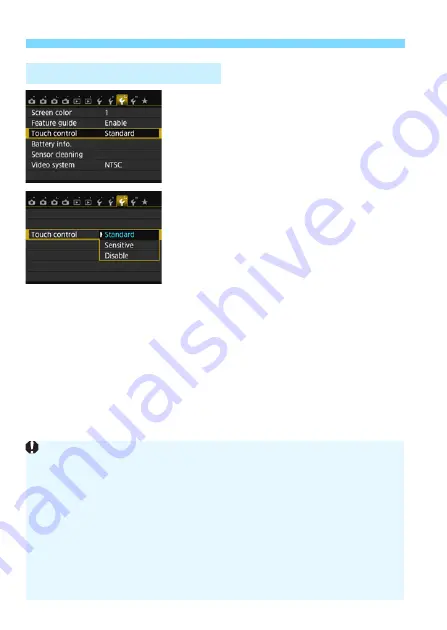
d
Using the Touch Screen
58
1
Select [Touch control].
Under the [
5
3
] tab, select [
Touch
control
], then press <
0
>.
2
Set the touch control setting.
Select the preferred setting, then
press <
0
>.
[
Standard
] is the normal setting.
[
Sensitive
] provides a more reactive
touch response than [
Standard
]. Try
using both settings and select the one
you prefer.
To disable touch-screen operations,
select [
Disable
].
3
Touch Control Settings
Cautions for Touch Screen Operations
Since the LCD monitor is not pressure sensitive, do not use any sharp
objects, such as your fingernail or a ballpoint pen, for touch operations.
Do not use wet fingers for touch screen operations.
If the LCD monitor has any moisture or if your fingers are wet, the touch
screen may not respond or misoperation may occur. In such a case, turn
off the power and wipe the LCD monitor with a cloth.
Do not attach any protective sheet (commercially available) or sticker on
the LCD monitor. It may make the touch operation response slow.
If you quickly perform touch operation when [
Sensitive
] is set, the touch
response may be slower.
Summary of Contents for EOS REBEL T6i
Page 1: ...E INSTRUCTION MANUAL EOS REBEL T6i W EOS 750D W...
Page 220: ......
Page 276: ......
Page 398: ...398 MEMO...
















































