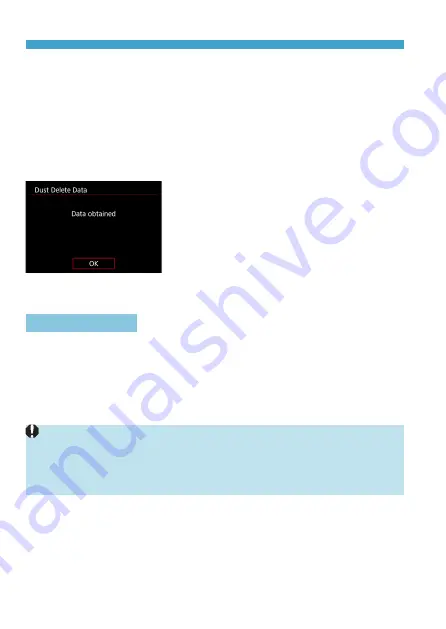
162
Appending Dust Delete Data
3
Shoot a plain white object.
z
Shoot with a plain white object (such
as a new sheet of white paper) filling
the screen, at a distance of 20–30 cm
(0.7–1.0 ft.).
z
Since the image will not be saved, the
data can still be obtained even if there is
no card in the camera.
g
When the picture is taken, the camera
will start collecting the Dust Delete Data.
When the Dust Delete Data is obtained,
a message will appear.
z
If the data is not obtained successfully,
an error message will appear. Follow
the “Preparation” procedure on the
preceding page, then select
[OK]
. Take
the picture again.
Dust Delete Data
The camera will append the Dust Delete Data obtained to all shots from
now on. Acquiring Dust Delete Data before shooting is recommended.
For details about using Digital Photo Professional (EOS software) to erase
dust spots automatically, refer to the Digital Photo Professional Instruction
Manual.
File size is essentially unaffected by Dust Delete Data appended to images.
o
Dust Delete Data is not obtained when EF-S lenses are used, or when
[
z
:
z
Cropping/aspect ratio]
is set to
[1.6x (crop)]
.
o
If the object has any pattern or design, it may be recognized as dust data and
affect the accuracy of the dust deletion with the Digital Photo Professional (EOS
software).
Summary of Contents for EOS RP
Page 1: ...E Advanced User Guide...
Page 66: ...66...
Page 94: ...94...
Page 295: ...295 Tab Menus Playback z z Playback 4 349 351 352 353 354 355...
Page 356: ...356...
Page 377: ...377 Setting the Interface Language 1 Select 5 LanguageK 2 Set the desired language...
Page 414: ...414...
Page 522: ...522...
Page 524: ...524 Tab Menus Customization 526 530 536 546 546...
Page 547: ...547 Tab Menus My Menu 548 551 551 552...
Page 553: ...553 553 Reference This chapter provides reference information on camera features...
















































