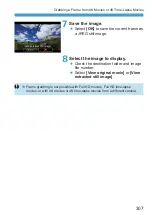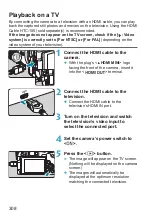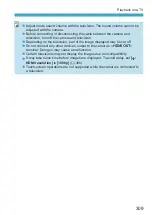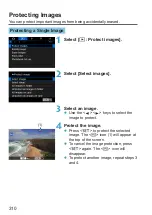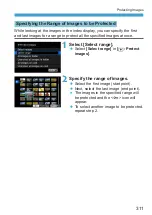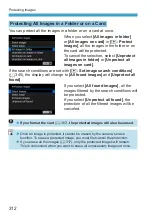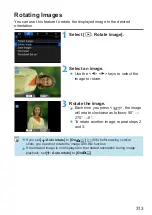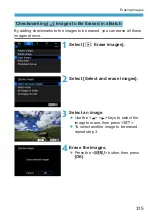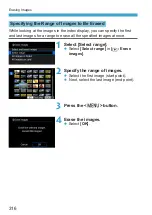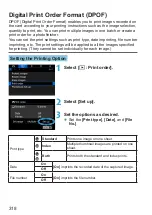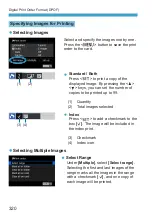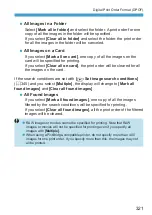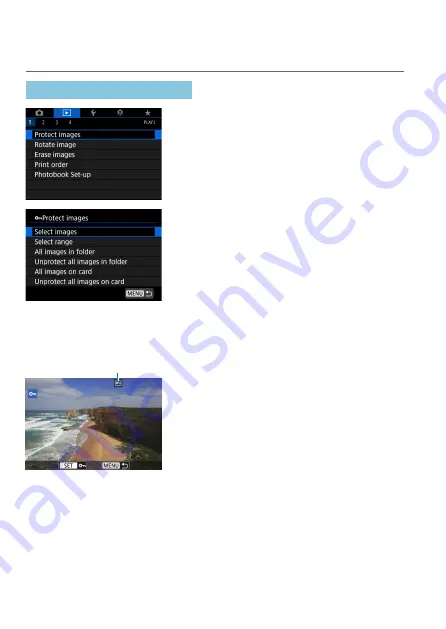
310
Protecting Images
You can protect important images from being accidentally erased.
Protecting a Single Image
1
Select [
3
: Protect images].
2
Select [Select images].
3
Select an image.
z
Use the <
Y
> <
Z
> keys to select the
image to protect.
(1)
4
Protect the image.
z
Press <
0
> to protect the selected
image. The <
K
> icon (1) will appear at
the top of the screen.
z
To cancel the image protection, press
<
0
> again. The <
K
> icon will
disappear.
z
To protect another image, repeat steps 3
and 4.
Summary of Contents for EOS RP
Page 1: ...E Advanced User Guide...
Page 66: ...66...
Page 94: ...94...
Page 295: ...295 Tab Menus Playback z z Playback 4 349 351 352 353 354 355...
Page 356: ...356...
Page 377: ...377 Setting the Interface Language 1 Select 5 LanguageK 2 Set the desired language...
Page 414: ...414...
Page 522: ...522...
Page 524: ...524 Tab Menus Customization 526 530 536 546 546...
Page 547: ...547 Tab Menus My Menu 548 551 551 552...
Page 553: ...553 553 Reference This chapter provides reference information on camera features...