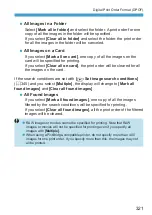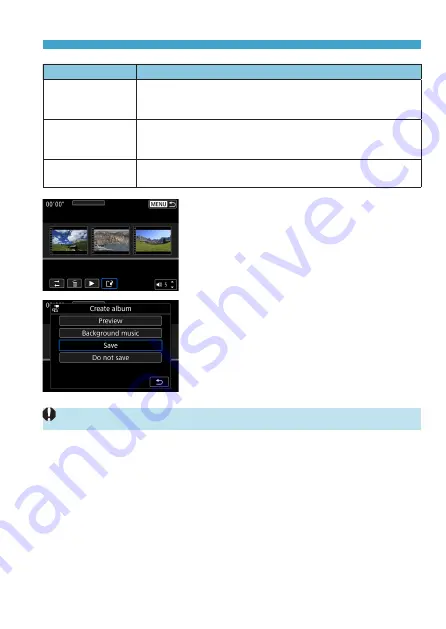
335
Editing Video Snapshot Albums
Option
Description
T
Rearrange video
snapshots
Use the <
Y
> <
Z
> keys to select a video snapshot to move,
then press <
0
>. Use the <
Y
> <
Z
> keys to move it, then
press <
0
>.
L
Remove video
snapshot
Use the <
Y
> <
Z
> keys to select a video snapshot to delete,
then press <
0
>. Selected video snapshots are labeled
[
L
]
.
To clear the selection and remove
[
L
]
, press <
0
> again.
7
Play video
snapshot
Use the <
Y
> <
Z
> keys to select a video snapshot to play, then
press <
0
>. Use the <
W
> <
X
> keys to adjust the volume.
5
Finish editing.
z
Press the <
M
> button when you are
finished editing.
z
Select
[
W
]
(Finish editing).
6
Save the image.
z
To play an album with background
music, use
[Background music]
to
select the music (
z
To check your editing, select
[Preview]
.
z
Selecting
[Save]
saves the edited album
as a new album.
o
Video snapshot albums can only be edited once.
Summary of Contents for EOS RP
Page 1: ...E Advanced User Guide...
Page 66: ...66...
Page 94: ...94...
Page 295: ...295 Tab Menus Playback z z Playback 4 349 351 352 353 354 355...
Page 356: ...356...
Page 377: ...377 Setting the Interface Language 1 Select 5 LanguageK 2 Set the desired language...
Page 414: ...414...
Page 522: ...522...
Page 524: ...524 Tab Menus Customization 526 530 536 546 546...
Page 547: ...547 Tab Menus My Menu 548 551 551 552...
Page 553: ...553 553 Reference This chapter provides reference information on camera features...