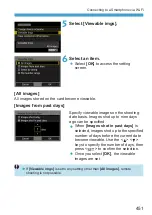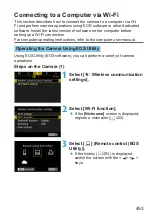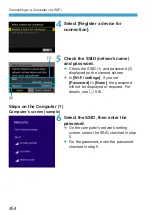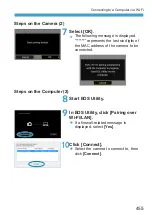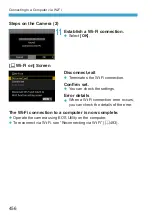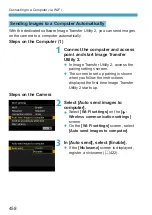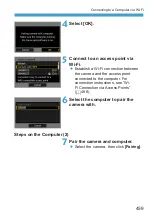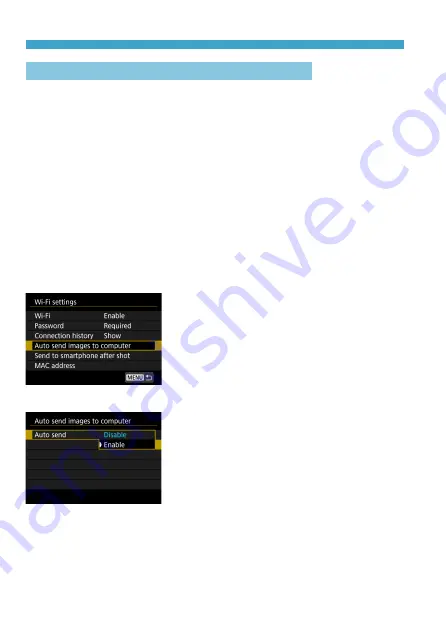
458
Connecting to a Computer via Wi-Fi
Sending Images to a Computer Automatically
With the dedicated software Image Transfer Utility 2, you can send images
on the camera to a computer automatically.
Steps on the Computer (1)
1
Connect the computer and access
point and start Image Transfer
Utility 2.
z
In Image Transfer Utility 2, access the
pairing settings screen.
z
The screen to set up pairing is shown
when you follow the instructions
displayed the first time Image Transfer
Utility 2 starts up.
Steps on the Camera
2
Select [Auto send images to
computer].
z
Select
[Wi-Fi settings]
on the
[
5
:
Wireless communication settings]
screen.
z
On the
[Wi-Fi settings]
screen, select
[Auto send images to computer]
.
3
In [Auto send], select [Enable].
z
If the
[Nickname]
screen is displayed,
register a nickname (
Summary of Contents for EOS RP
Page 1: ...E Advanced User Guide...
Page 66: ...66...
Page 94: ...94...
Page 295: ...295 Tab Menus Playback z z Playback 4 349 351 352 353 354 355...
Page 356: ...356...
Page 377: ...377 Setting the Interface Language 1 Select 5 LanguageK 2 Set the desired language...
Page 414: ...414...
Page 522: ...522...
Page 524: ...524 Tab Menus Customization 526 530 536 546 546...
Page 547: ...547 Tab Menus My Menu 548 551 551 552...
Page 553: ...553 553 Reference This chapter provides reference information on camera features...