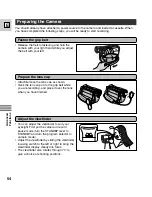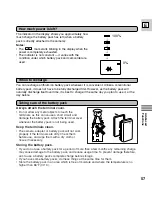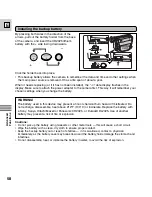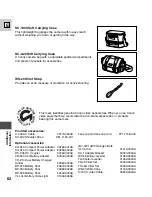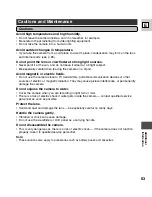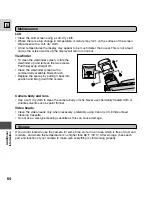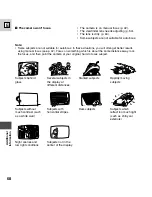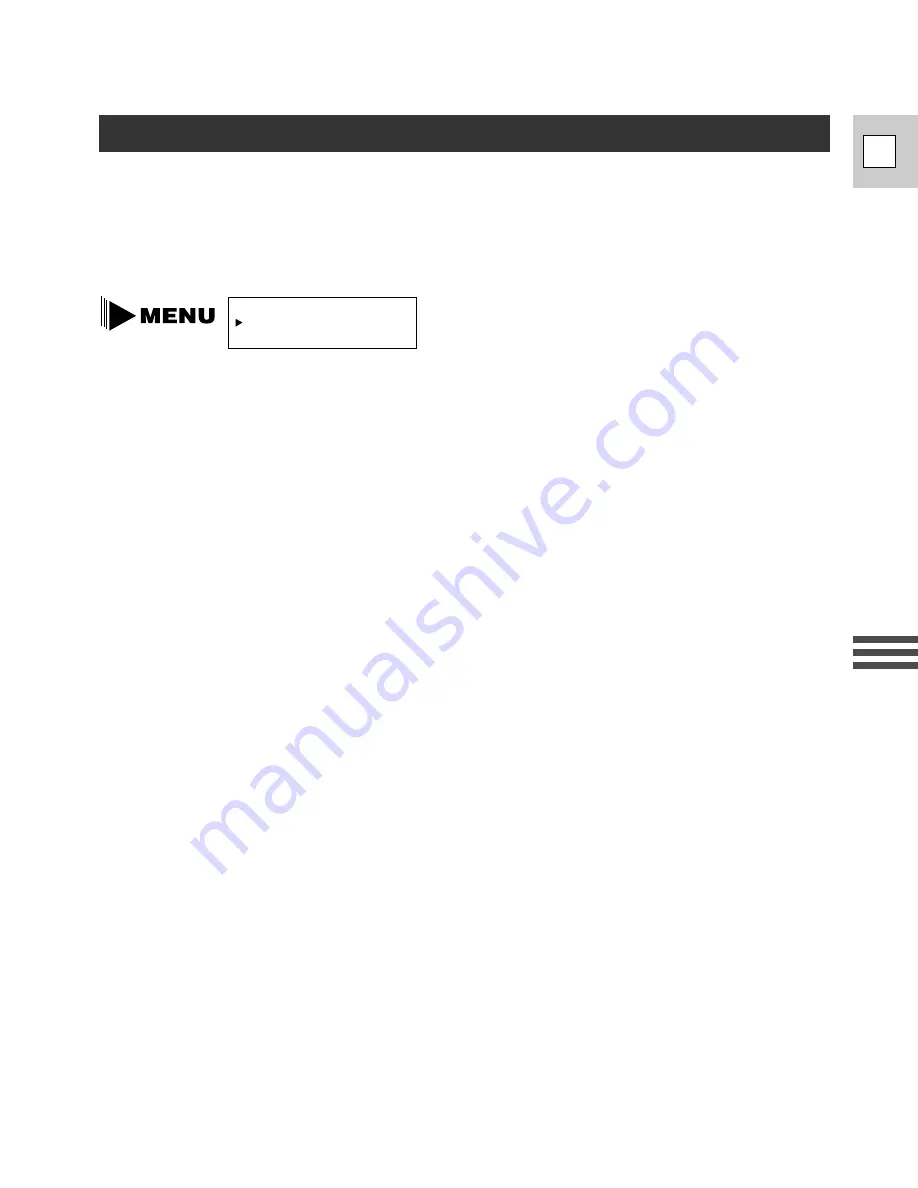
53
Ad
v
anced
Functions
E
This camcorder uses the NTSC system for recording and playing back tapes. However, it can
also convert this signal to PAL60 format, allowing you to view cassettes recorded in the NTSC
system on televisions operable on 60Hz*.
Check whether the television can be set to PAL60 mode.
This function can only be used for playback. The ES8600 cannot record in the PAL system.
* Some televisions can handle 60Hz automatically.
1. Connect the camera to a TV set.
See “Connections for Playback on a TV Screen” on p. 24.
2. Turn the TV on and set it to PAL60 mode.
See your TV instruction manual for details.
3. Open the Playback menu and choose the PAL60 option.
4. Turn the SELECT dial to select your setting.
5. Press the SET button.
6. Press the MENU button to close the menu.
• PAL60 appears on the display during fast forward, rewind and stop.
7. Press the
e
(play) button.
Notes:
• When a cassette recorded with this camera is played back in PAL60 mode, the image in the
viewfinder appears in black and white.
• The camera sometimes might not operate correctly, owing to the condition of the recorded
cassette, even with the proper settings.
PAL60 OFF
...........
(see p. 27)
PAL TV Playback