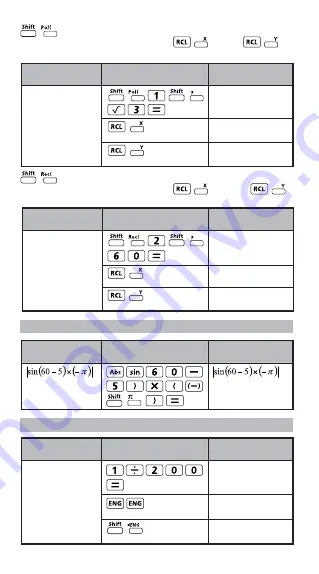
27
: Convert rectangular coordinates (x, y) to polar
coordinates (r,
θ
); Press for r, or
for
θ
.
: Convert polar coordinates (r,
θ
) to rectangular
coordinates (x, y); Press for x, or
for y.
Absolute Value Calculation
Engineering Notation
With rectangular
coordinate (x=1, y=
√
3). Find Polar
coordinate (r,
θ
) at
degree mode
1÷200 = 5x
10-3
(In Line Mode)
1÷200
5
x10-3
1÷200
5000x
10-6
1÷200
5x
10-3
2.573442045
Rec(2, 60
X= 1
Y= 1.732050808
X
1
Y
1.732050808
Pol(1,
√
3
r=2,
θ
=60
X
2
Y
60
Display
Key in operation
With Polar coordinate
(r=2,
θ
=60º).
Find Rectangular
coordinate (x, y) at
degree mode
Display
Key in operation
Display
Key in operation
Display
Key in operation
=2.573442045
Example in
Maths mode
Example in
Line mode
Example in
Maths mode
Example in
Line mode
Summary of Contents for F-718SG
Page 1: ...F 718SG F 718SA SCIENTIFIC CALCULATOR USER INSTRUCTIONS ENGLISH E IE 449 ...
Page 39: ...MEMO 39 ...
Page 40: ...MEMO 40 ...














































