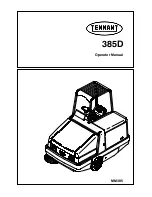Summary of Contents for FAX-B150 Bubble Jet
Page 1: ...FAX B150 User s Guide ...
Page 12: ...This page is intentionally blank ...
Page 58: ...This page is intentionally blank ...
Page 64: ...This page is intentionally blank ...
Page 65: ...4 MAKING COPIES Copying documents 54 ...
Page 108: ...This page is intentionally blank ...
Page 126: ...This page is intentionally blank ...
Page 138: ...his page is intentionally blank ...