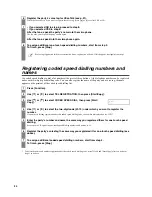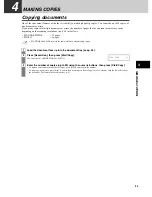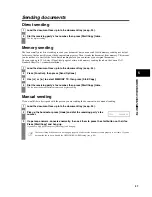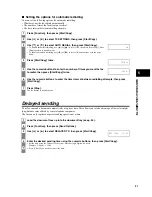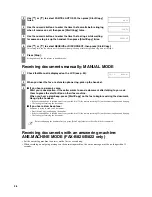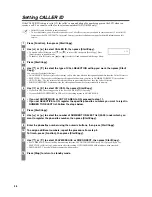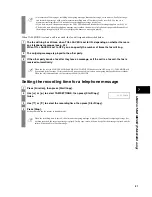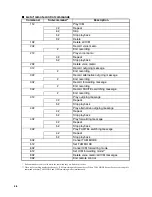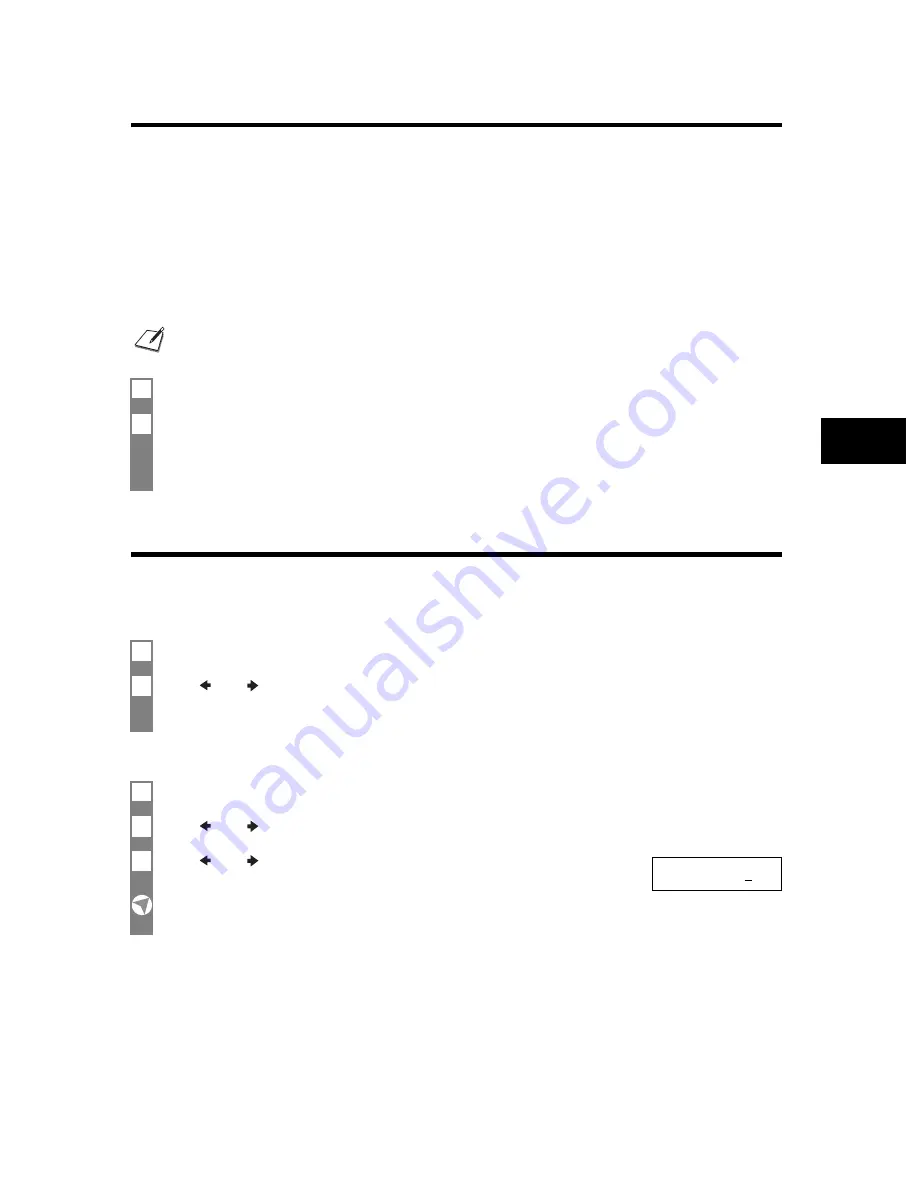
33
5
SEND
IN
G DOCUMENTS
Sequential broadcasting
Sending a document to more than one location
Sequential broadcasting sends one document to more than one location.
You can send to a total of 80 locations as follows:
• One-touch speed dialling
=
9 locations
• Coded speed dialling
= 70 locations
• Regular dialling (Numeric buttons dialling)
=
1 location
You can enter the one-touch speed dialling and coded speed dialling locations in any order. You simply press the
one-touch speed dialling button, or press [Coded Dial/Directory] followed by the two-digit code.
You can also include one location using regular dialling. Remember that when using regular dialling, you must press
[Start/Copy] after entering the number.
Documents stored in memory
Printing a list of documents in memory
Your fax can print a list of documents stored in memory, along with the transaction number (TX/RX NO.) of each
document. Once you know the transaction number of a document in memory, you can print it or delete it.
Printing a document in memory
You must press each button within 10 seconds of the preceding one. The fax begins the operation approximately 10 seconds
after you press the last button.
1
Load the document face up into the document tray (see p. 24).
2
Dial the receiving party’s fax numbers as you need, then press [Start/Copy].
• The fax reads the document into memory and begins sending.
• You can also press [Redial/Pause] to redial the last number dialled with the numeric buttons.
• To cancel a transmission, press [Stop] during dialling or transmission. All transmissions in the sequence are cancelled.
1
Press [Function].
2
Use [
] or [
] to select MEMORY REFERENCE, then press [Start/Copy] twice.
1
Press [Function].
2
Use [
] or [
] to select MEMORY REFERENCE, then press [Start/Copy].
3
Use [
] or [
] to select PRINT DOCUMENT, then press [Start/Copy].
TX/RX NO.
0001