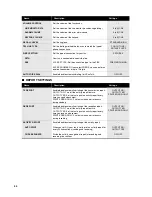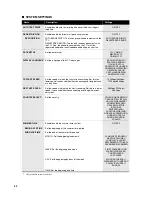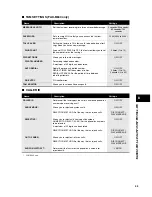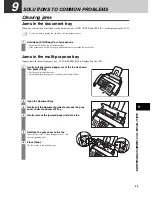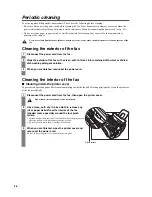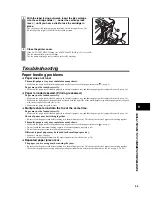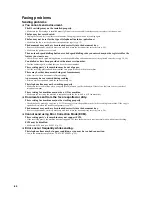62
The BJ cartridge print head may need cleaning.
• Clean the BJ cartridge print head if necessary (see p. 57).
The BJ cartridge may need to be replaced.
• Determine if the problem is with the BJ cartridge and replace it if necessary (see p. 58).
The document may be set.
• Make sure the document is not set.
❏
Fax images print blotched or uneven.
The telephone lines may be in poor condition, or you may have a bad connection.
• Error Correction Mode (ECM) sending/receiving should eliminate such problems. However, if the telephone lines are in poor
condition, you may have to try again.
The sending fax machine may not be functioning properly.
• The sending fax machine usually determines the quality of the document. Call the sender and have them make sure their fax
machine is clean.
❏
Cannot receive using Error Correction Mode (ECM).
The sending fax machine may not support ECM.
• If the sending fax machine does not support ECM, then the document is received in normal mode without error checking.
ECM may be disabled.
• Make sure ECM is on (see ECM RX, p. 51).
❏
Errors occur frequently while receiving.
The telephone lines may be in poor condition, or you may have a bad connection.
• Lower the reception speed (see RX START SPEED, p. 52).
The sending fax machine may not be functioning properly.
• Call the sender and have them check that their fax machine is functioning properly.
Copying problems
❏
The fax does not make a copy.
The BJ cartridge may need to be replaced.
• Determine if the problem is with the BJ cartridge and replace if necessary (see p. 58).
The document may not have been loaded correctly into the document tray.
• Remove the document, stack it if necessary, and load it into the document tray correctly (see p. 24).
• Make sure the printer cover is closed.
The BJ cartridge may not be installed properly.
• Make sure the BJ cartridge is installed properly (see p. 11).
The fax may not be operating properly.
• Print the nozzle check pattern (see p. 57).
❏
MEMORY FULL appears on the LCD when making multiple copies.
The fax’s memory is full.
• Print or delete any documents stored in memory (see pp. 33, 34) to free up space in the fax’s memory, then start again.
• If you have any page fed out without being copied, simply try copying those pages again.
• Change the scanning resolution and try copying again.
The document you are copying may have too many graphics.
• If multiple pages are being copied, separate the pages into smaller stacks. If not, make the desired number of copies one at a time
as needed.
For additional troubleshooting, see Print quality problems, p. 63.