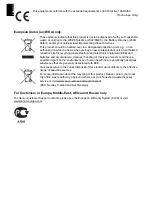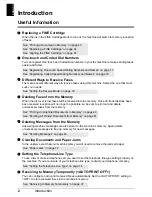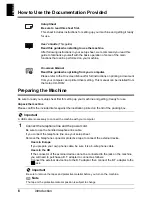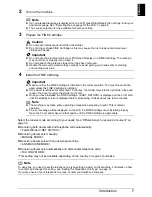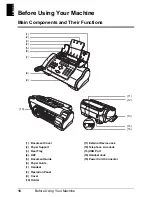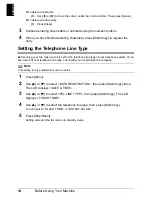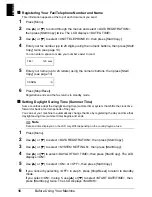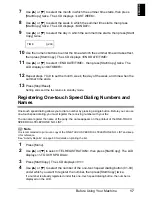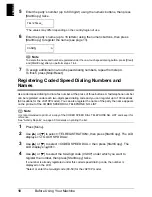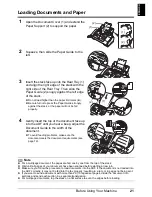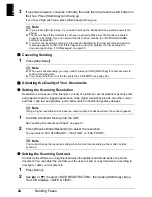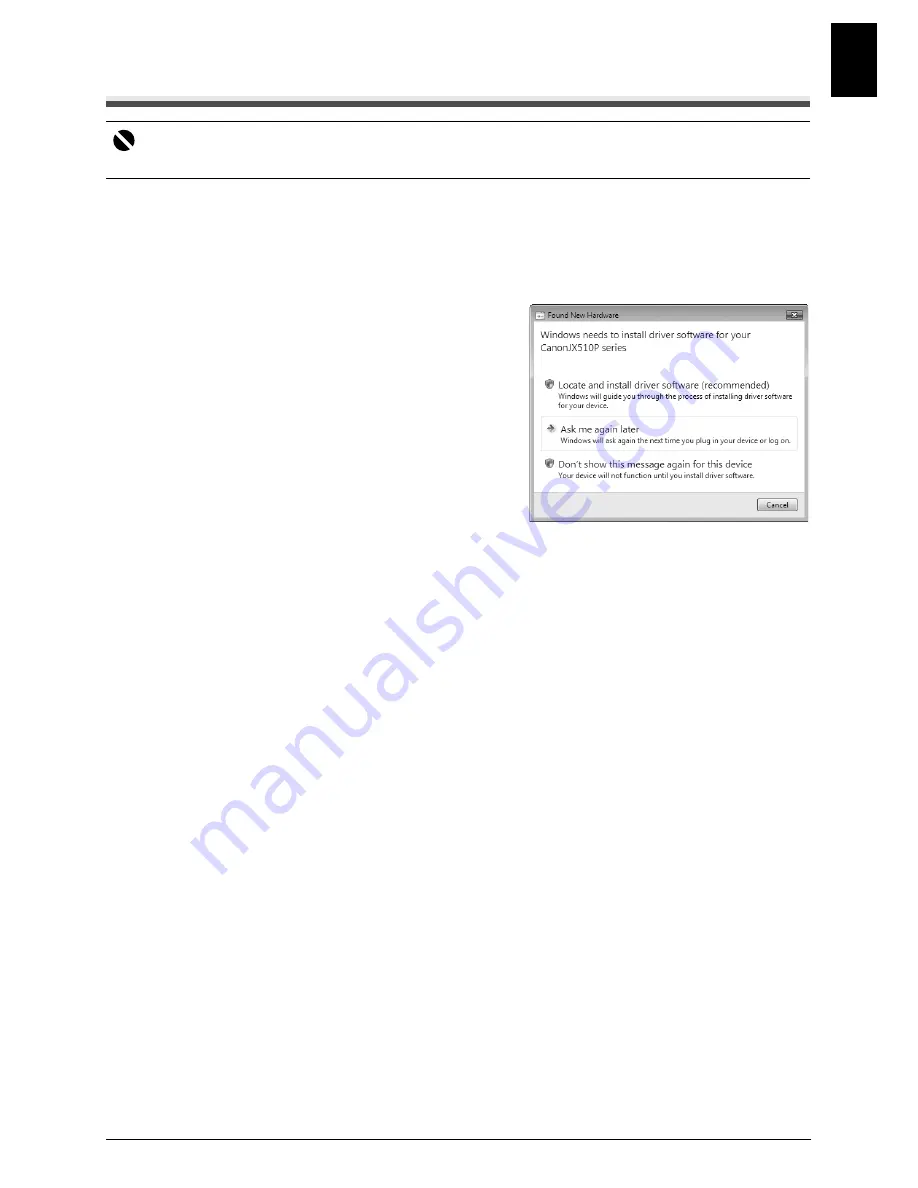
9
Introduction
EN
G
L
ISH
Installing the Printer Driver
Notes on the Installation Process
z
Quit all running applications before installation.
z
Log into a user account with the administrator privilege.
z
Do not switch users during the installation process.
z
If the
Found New Hardware
or
Found New
Hardware Wizard
screen appears automatically,
remove the USB cable connected to your
computer. (In Windows XP and Windows 2000,
remove the USB cable connected to your computer
and click
Cancel
to quit the screen.) Then turn off
the machine and start the installation process
again. For details on the installation process, refer
to your setup sheet.
z
If installation does not start automatically when the
Setup CD-ROM
is inserted into your computer’s
disc drive, click
Start
then
Computer
. (In Windows
XP, click
Start
then
My Computer
. In Windows 2000, double-click the
My Computer
icon on
the desktop.) And double-click the CD-ROM icon on the displayed window. If the contents of
the CD-ROM are displayed, double-click
MSETUP4.EXE
.
z
If the
AutoPlay
screen appears, click
Run Msetup4.exe
. In Windows XP and Windows 2000,
this screen will not appear.
z
If the
User Account Control
screen appears, click
Continue
. In Windows XP and Windows
2000, this screen will not appear.
z
If the
Select Language
screen appears, select a language, then click
Next
.
z
If the
Select Your Place of Residence
screen appears, select your place of residence, then
click
Next
.
z
There are two ways of installing the printer driver and
On-screen Manual
:
Easy Install
: the items included on the
Setup CD-ROM
are installed automatically
Custom Install
: you can select particular items to install
z
A message asking for your confirmation to restart your computer may appear during the
installation process. If this message is displayed, follow the on-screen instructions and click
OK
.
The installation resumes from where it left off when your computer has been restarted. While
restarting, do not remove the
Setup CD-ROM
.
z
If the connection is not recognized, refer to “Cannot Install the Printer Driver” on page 79.
z
We would appreciate it if you would take part in the
Extended Survey Program
regarding the
use of Canon printers. If
Do not agree
is clicked, the
Extended Survey Program
will not be
installed but you can use the machine normally.
z
Remove the
Setup CD-ROM
after installation is completed, then keep it in a safe place in
case you need to reinstall the printer driver.
Notes on the Print Head Alignment
z
If the straight line is misaligned or print quality is not satisfactory after installing the printer
driver, you may need to align the Print Head. Refer to “Aligning the FINE Cartridge” on
page 67.
Important
The machine is not compatible with Macintosh computers.