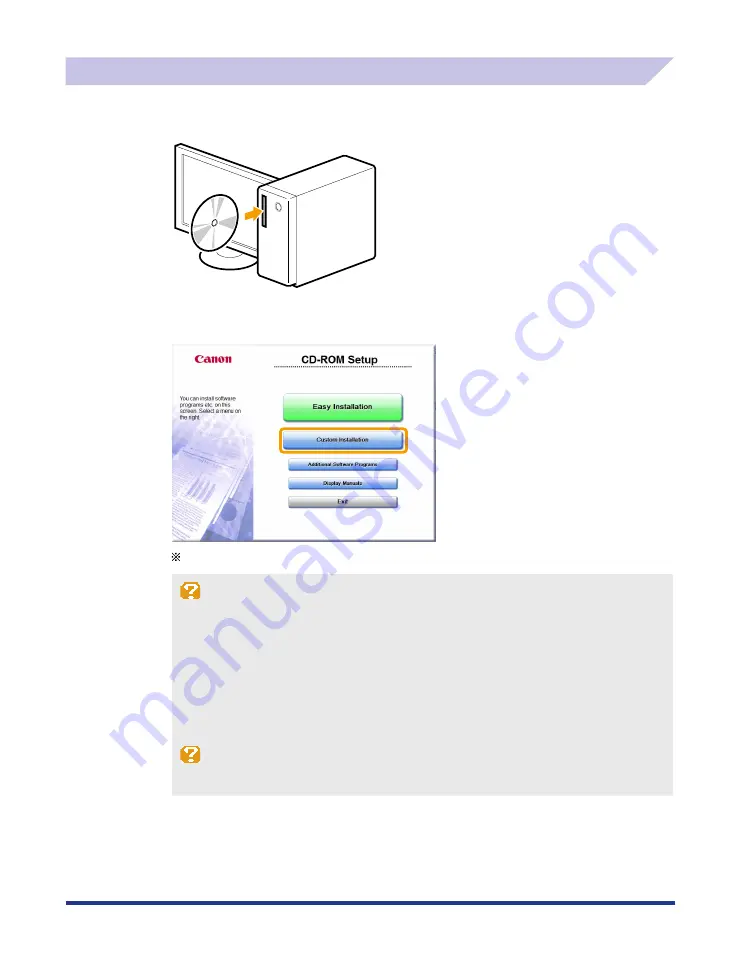
6
Installing with [Custom Installation]
1
Insert the User Software CD-ROM into the slot on your computer.
2
Click [Custom Installation].
The options to be displayed differ depending on your country or region.
If the above CD-ROM setup screen does not appear:
Windows 2000, XP, and Server 2003
1. From the [Start] menu, select [Run].
2. Enter "D:\MInst.exe", and then click [OK].
Windows Vista, 7, and Server 2008
1. Enter "D:\MInst.exe" in [Start Search] or [Search programs and files] under the [Start] menu.
2. Press the [ENTER] key on the keyboard.
* The CD-ROM drive name is indicated as "D:" in this manual. The CD-ROM drive name may differ depending on the
computer you are using.
If the language selection screen is displayed before the CD-ROM setup screen appears:
Select the language and then click [Next].


































