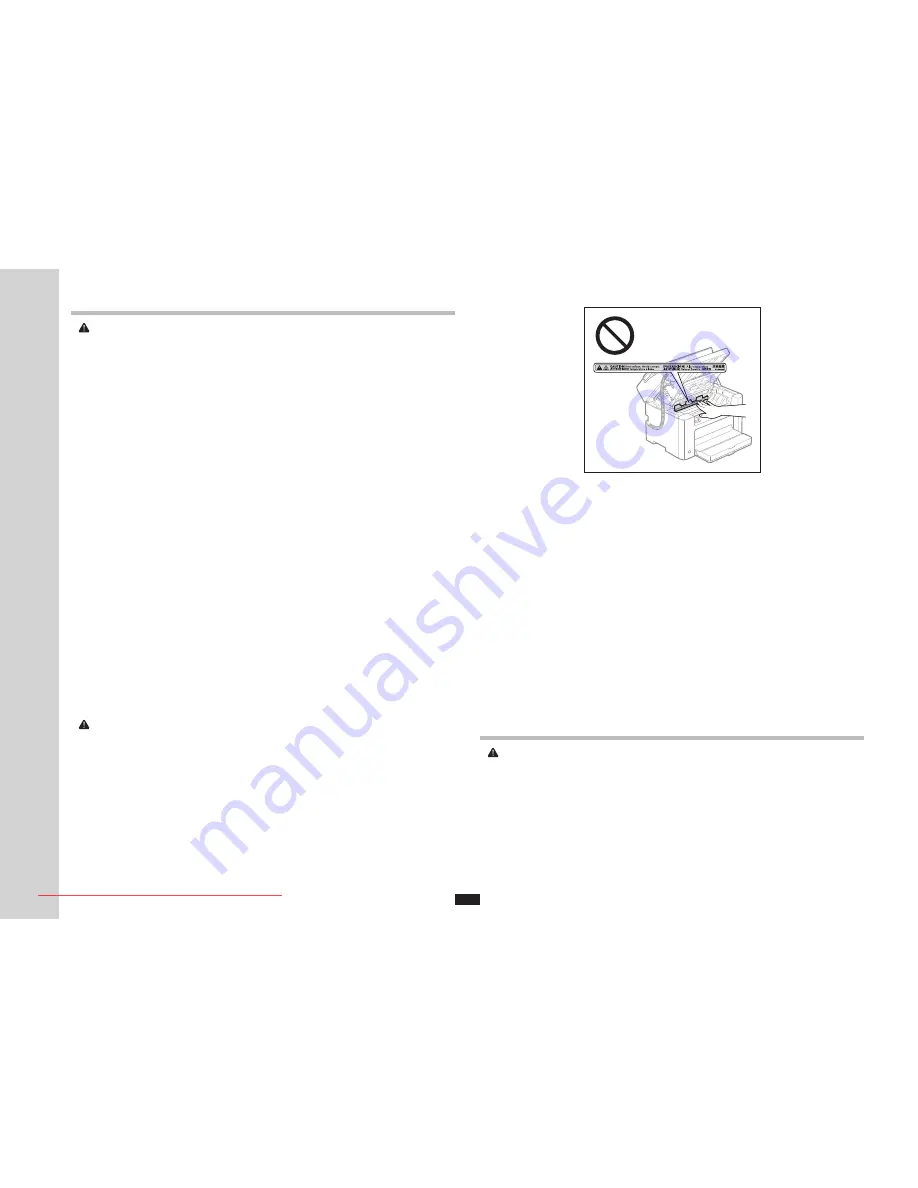
4
Maintenance and Inspections
WARNING
▪ When cleaning the machine, turn off the machine and computer, and unplug the interface cables and power
plug. Failure to do so can result in a fire or electrical shock.
▪ Unplug the power plug from the AC power outlet periodically and clean the area around the base of the
power plug's metal pins and the AC power outlet with a dry cloth to remove all dust and grime. In damp,
dusty, or smoky locations, dust can build up around the power plug and become damp, which can cause a
short circuit, resulting in a fire.
▪ Clean the machine with a well wrung out cloth dampened with water or mild detergent diluted with water. Do
not use alcohol, benzene, paint thinner, or other flammable substances. If flammable substances come into
contact with electrical parts inside the machine, this may result in a fire or electrical shock.
▪ Some areas inside the machine are subject to high voltage. When removing jammed paper or when
inspecting inside of the machine, be careful not to allow necklaces, bracelets, or other metal objects to touch
the inside of the machine, as this can result in burns or electrical shock.
▪ Do not dispose of used toner cartridges in open flames. This may cause the toner remaining inside the
cartridges to ignite, resulting in burns or fire.
▪ If you accidentally spill or scatter toner, carefully gather the toner particles together or wipe them up with a
soft, damp cloth in a way that prevents inhalation.
Never use a vacuum cleaner that does not have safeguards against dust explosions to clean up spilled
toner. Doing so may cause a malfunction in the vacuum cleaner, or result in a dust explosion due to static
discharge.
▪ Confirm that the power plug or power connector is inserted completely after cleaning the machine. Failure to
do so can result in an overheating and fire.
▪ Check the power cord and plug regularly. The following conditions may result in fire, so please contact your
local authorized Canon dealer or the Canon help line.
- There are burn marks on the power plug.
- The blade on the power plug is deformed or broken.
- The power is turned OFF or ON when bending the power cord.
- The coating of the power cord is damaged, cracked, or dented.
- A part of the power cord becomes hot.
▪ Check regularly that the power cord and plug are not handled in the following manner. Failure to do so can
result in a fire or electrical shock.
- The power connector is loosened.
- Stress is being applied to the power cord by a heavy object or by fixing it with staples.
- The power plug is loosened.
- The power cord is tied in a bundle.
- A part of the power cord is put in an aisle.
- The power cord is put in front of the heating appliance.
CAUTION
▪ The fixing unit and its surroundings inside the machine become hot during use. When removing jammed
paper or when inspecting the inside of the machine, do not touch the fixing unit and its surroundings, as this
may result in burns.
▪ When removing jammed paper or when inspecting the inside of the machine, do not expose yourself to the
heat emitted from the fixing unit and its surroundings for a prolonged period of time. Doing so may result in
low temperature burns, even though you did not touch the fixing unit and its surroundings directly, as this
may result in burns.
▪ If paper is jammed, remove the jammed paper so that any pieces of paper do not remain inside the machine
according to the displayed message. Also, do not put your hand in an area other than indicated areas, as
this may result in personal injuries or burns.
▪ When removing jammed paper or replacing a toner cartridge, be careful not to get any toner on your hands
or clothing, as this will dirty your hands or clothing. If toner gets on your hands or clothing, wash them
immediately with cold water. Washing with warm water sets the toner, making it impossible to remove the
toner stains.
▪ When removing jammed paper, be careful not to allow the toner on the paper to scatter. The toner may get
into your eyes or mouth. If toner gets into your eyes or mouth, wash them immediately with cold water and
consult a physician.
▪ When loading paper or removing jammed documents or paper, be careful not to cut your hands with the
edges of the paper.
▪ When removing a toner cartridge, remove the toner cartridge carefully so as to prevent the toner from
scattering and getting into your eyes or mouth. If toner gets into your eyes or mouth, wash them immediately
with cold water and consult a physician.
▪ Do not attempt to disassemble the toner cartridge. The toner may scatter and get into your eyes or mouth. If
toner gets into your eyes or mouth, wash them immediately with cold water and consult a physician.
▪ If toner leaks from the toner cartridge, be careful not to inhale the toner or allow it to come into direct contact
with your skin. If the toner comes into contact with your skin, wash with soap. If the skin becomes irritated or
you inhale the toner, consult a physician immediately.
Consumables
WARNING
▪ Do not dispose of used toner cartridges in open flames. This may cause the toner to ignite, resulting in burns
or fire.
▪ Do not store toner cartridges or paper in a location exposed to open flames. This may cause the toner or
paper to ignite, resulting in burns or fire.
▪ When disposing of a toner cartridge, place the toner cartridge into a bag to prevent the toner from scattering,
and then dispose of the toner cartridge according to local regulations.
▪ If you accidentally spill or scatter toner, carefully gather the toner particles together or wipe them up with a
soft, damp cloth in a way that prevents inhalation.
Never use a vacuum cleaner that does not have safeguards against dust explosions to clean up spilled
toner. Doing so may cause a malfunction in the vacuum cleaner, or result in a dust explosion due to static
discharge.
Downloaded from ManualsPrinter.com Manuals
Summary of Contents for FAX-L170
Page 3: ...1 2 4 3 5 x 6 x 1 x 1 6 7 8 9 12 10 11 x 1 x 1 Downloaded from ManualsPrinter com Manuals ...
Page 4: ...14 15 16 17 18 19 2 1 x 1 13 x 1 20 Downloaded from ManualsPrinter com Manuals ...
Page 6: ...Downloaded from ManualsPrinter com Manuals ...
















































