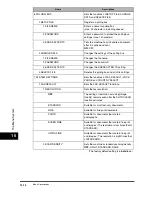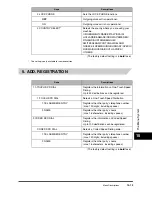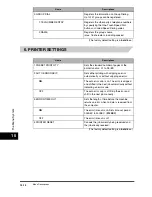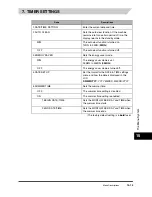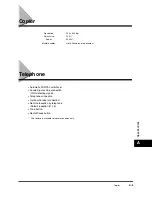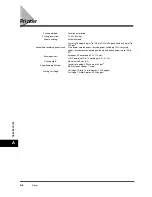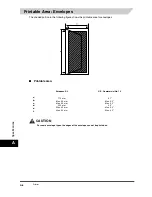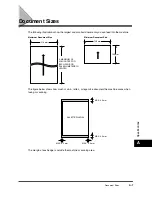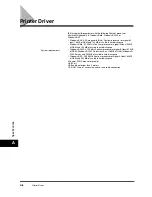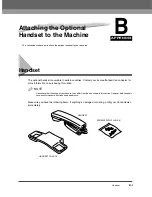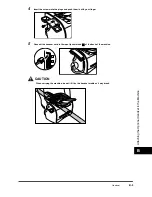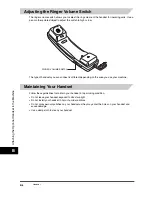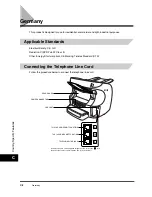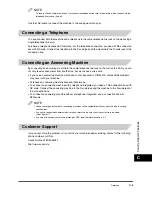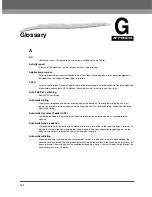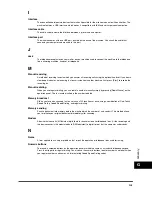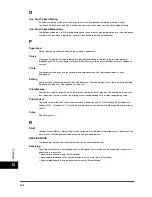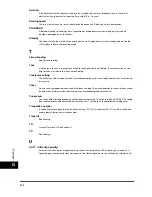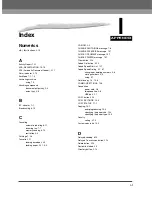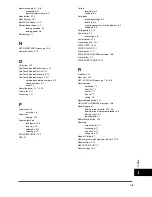Handset
B-2
A
ttach
ing
the O
pti
onal
Hands
et t
o the
Mac
hin
e
B
Attaching the Handset to Your Machine
To attach the handset to your machine, follow these steps:
1
Use a screwdriver to remove the two covers on the left side of the machine.
2
Remove the screws from the plugs and insert the plugs into the holes on the handset cradle.
3
Insert the plugs with the handset cradle in the holes on the machine.
NOTE
If you have difficulty inserting the plugs, turn the machine so that the left side is facing you and the right side is
placed against a wall. This will allow you to insert the plugs without the machine moving.