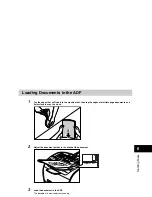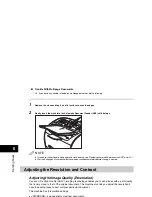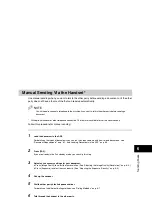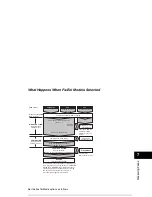Preparing to Send a Fax
6-4
Sen
d
ing F
a
x
e
s
6
●
Trouble With Multipage Documents
❑
If you have any trouble in feeding a multipage document, do the following:
1
Remove the stack and tap it on a flat surface to even the edges.
2
Gently insert the stack into the Automatic Document Feeder (ADF) until it stops.
NOTE
•
If you have further trouble with page jams while feeding, see “Removing Jammed Paper from the ADF,” on p. 14-7.
•
Wait until all pages of your document have been scanned completely before starting a new job.
Adjusting the Resolution and Contrast
Adjusting the Image Quality (Resolution)
Canon’s Ultra High Quality (UHQ
™
) imaging technology enables you to send faxes with a print quality
that is very close to that of the original document. The machine also lets you adjust the resolution it
uses in sending faxes to best suit your particular document.
The machine has 5 resolution settings:
•
<STANDARD> is adequate for most text documents.
•
<FINE> is suitable for documents with fine print (smaller than the print in this sentence).
•
<PHOTO> is for documents that contain photographs. With this setting, areas of the document that
contain photos are automatically scanned with 256 levels of gray, rather than just two (black and
white). This gives a much better reproduction of the photos, though transmission time is longer.
•
<SUPER FINE> is for documents that contain fine print and images (much smaller than the print in
this sentence), and its resolution is four times of <STANDARD>.
•
<ULTRA FINE> is for documents that contain fine print and images (much smaller than the print in
this sentence), and its resolution is eight times of <STANDARD>.
NOTE
Fax transmission time will vary depending on what resolution setting is set.