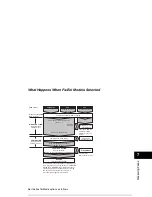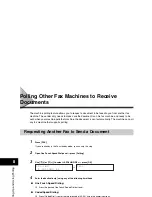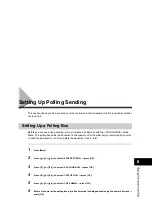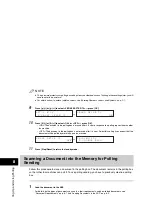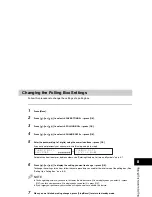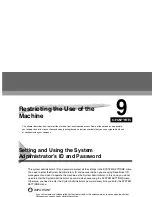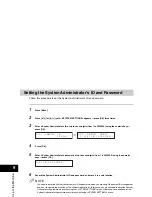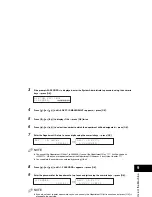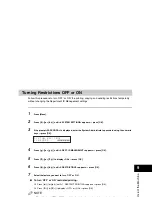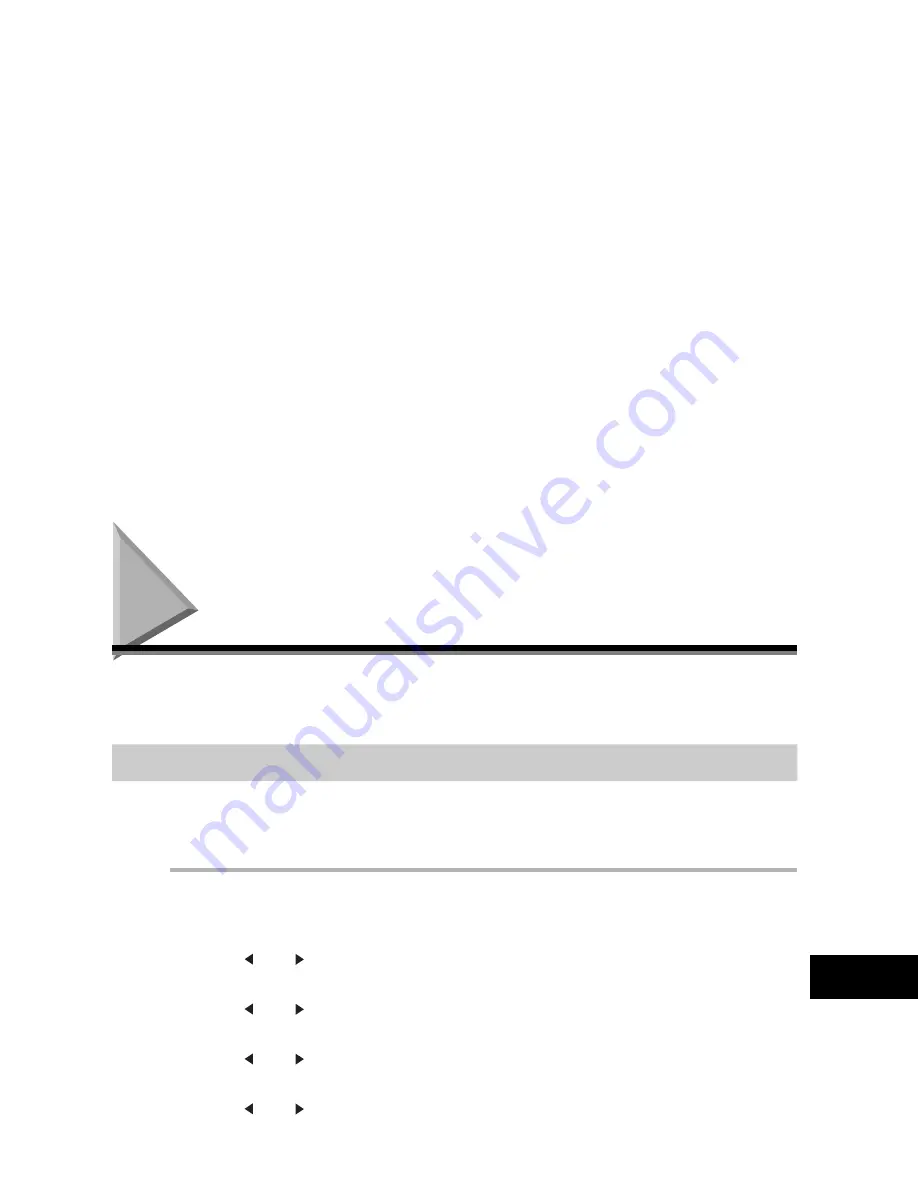
Setting Up Polling Sending
8-3
Setting
Up and U
s
ing P
o
lling
8
Setting Up Polling Sending
This section shows you how to set up your fax to store and hold a document until it is polled by another
fax to send it.
Setting Up a Polling Box
Before you can use polling sending, you must create a polling box with the <POLLING BOX> of the
Menu. The polling box holds the document in the memory until the other party prompts (polls) your fax
to send the document, or until you delete the document (see p. 8-6).
1
Press [Menu].
2
Press [
(-)] or [
(+)] to select <4.FAX SETTINGS>
➞
press [OK].
3
Press [
(-)] or [
(+)] to select <6.POLLING BOX>
➞
press [OK].
4
Press [
(-)] or [
(+)] to select <1.SETUP FILE>
➞
press [OK].
5
Press [
(-)] or [
(+)] to select <1.FILE NAME>
➞
press [OK].
6
Enter a file name for the polling box (up to 24 characters including spaces) using the numeric buttons
➞
press [OK].
•
For details on how to enter or delete letters, see “Entering Numbers, Letters, and Symbols,” on p. 3-1.
•
The message <DATA ENTRY OK> appears on the LCD display for a few seconds.
7
Press [
(-)] or [
(+)] to select <2.PASSWORD>
➞
press [OK].
If you do not want to set a password, go to step 9.
8
Enter a password (up to 7 digits) using the numeric buttons
➞
press [OK].
: A
C A N O N T O K Y O
➞
S E T U P F I L E
2 . P A S S W O R D
P A S S W O R D
1 2 3 4 5 6 7
➞
S E T U P F I L E
3 . E R A S E A F T E R T X