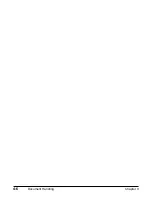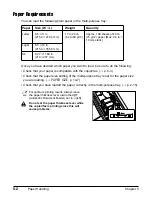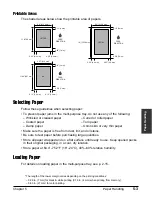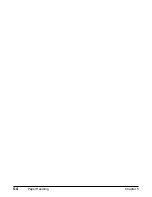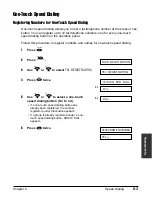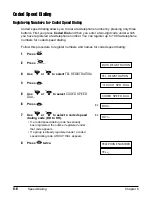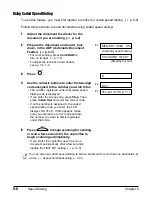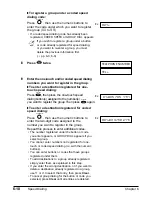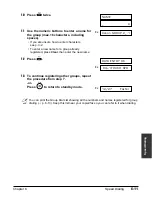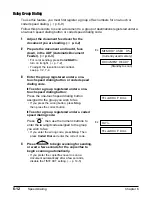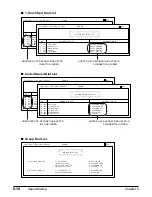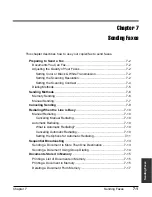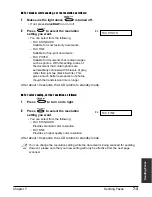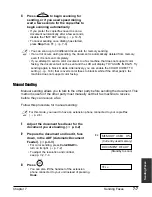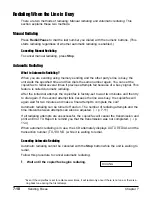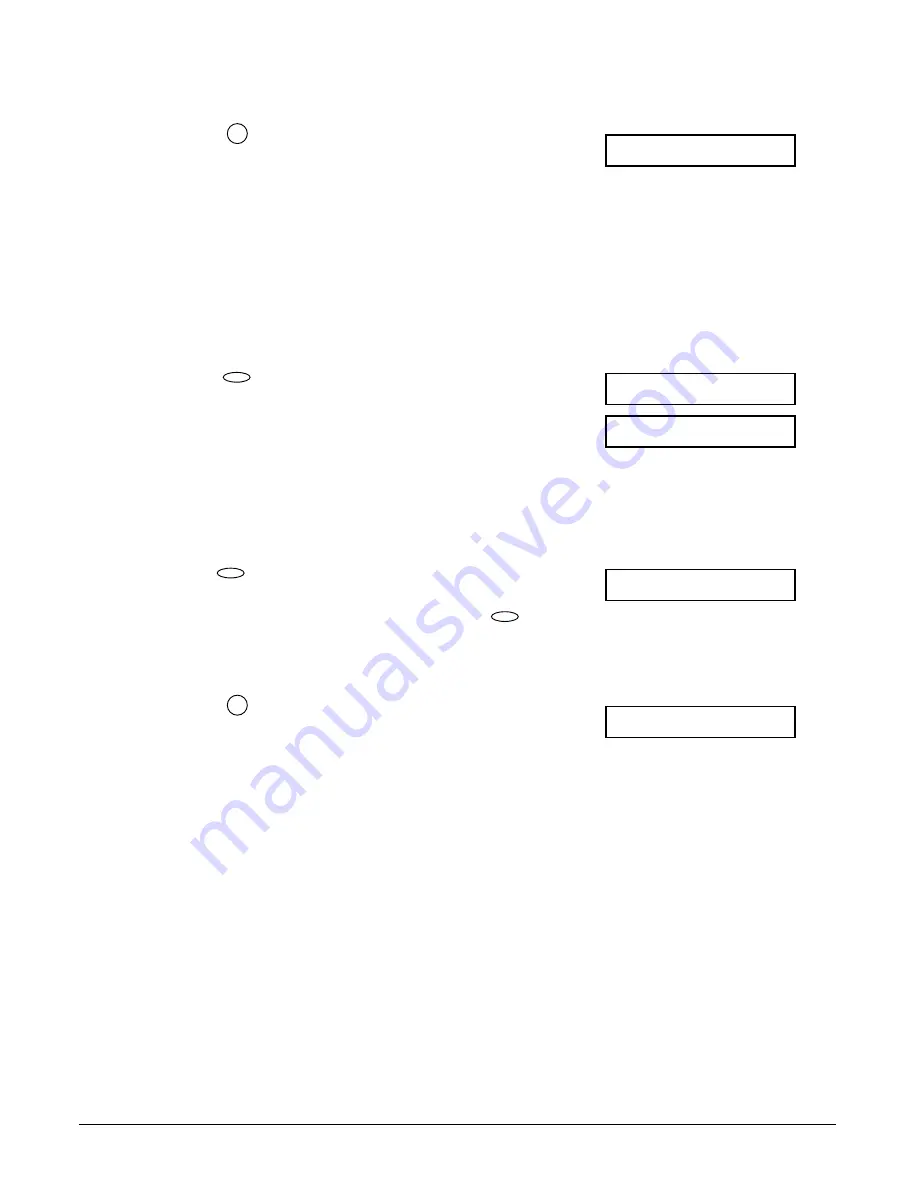
6-10
Speed Dialing
Chapter 6
❚
To register a group under a coded speed
dialing code:
Press
, then use the numeric buttons to
Ex:
enter the code under which you want to register
the group (
00
to
99
).
• If a coded speed dialing code has already been
registered,
CODED SPEED
or
GROUP DIAL
appears.
n
If you wish to register a group under a button
or code already registered for speed dialing,
or you want to re-enter a group, you must
delete the previous information first.
(
1
pp. 6-3, 6-6)
8
Press twice.
9
Enter the one-touch and/or coded speed dialing
numbers you want to register in the group.
❚
To enter a destination registered for one-
touch speed dialing:
Press
, then press the one-touch speed
Ex:
dialing button(s) assigned to the number(s)
you want to register the group.Then press
again.
❚
To enter a destination registered for coded
speed dialing:
Press
, then use the numeric buttons to
Ex:
enter the two-digit code assigned to the
number you want to register in the group.
Repeat this process to enter additional codes.
• The number registered under the button or code
you enter appears, or
GROUP DIAL
appears if you
select a group.
• You cannot enter numbers not registered for one-
touch or coded speed dialing (i.e. with the numeric
buttons).
• You can enter buttons or codes that have groups
registered under them.
• To add destinations to a group already registered,
simply enter them as explained in this step.
• If you enter the wrong destination, or if you want to
delete a destination already registered in a group,
use
d
or
u
to select that entry, then press Clear.
• To cancel group dialing for the button or code you
selected, press Clear until all entries are deleted.
A
01=03 3758 2111
Coded Dial
Function
01=905 795 1111
Function
TEL=
TELEPHONE NUMBER
Set
A
21=
Coded Dial
Summary of Contents for FAXPHONE B740
Page 51: ...4 6 Document Handling Chapter 4 ...
Page 55: ...5 4 Paper Handling Chapter 5 ...
Page 87: ...7 18 Sending Faxes Chapter 7 ...
Page 103: ...8 16 Receiving Faxes Chapter 8 ...
Page 117: ...11 6 Reports and Lists Chapter 11 ...
Page 135: ...12 18 Maintenance Chapter 12 ...
Page 165: ...14 8 Summary of Settings Chapter 14 ...
Page 187: ...I 8 Index ...