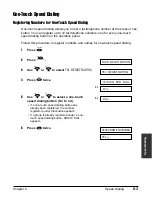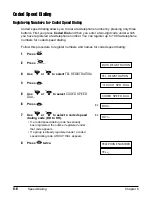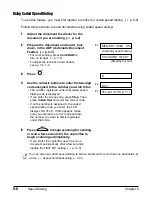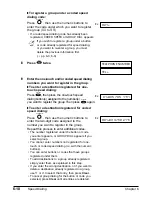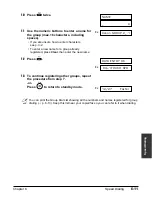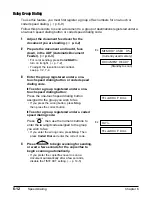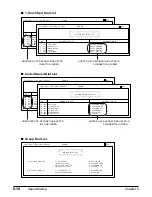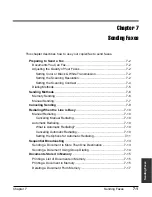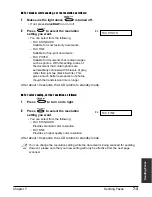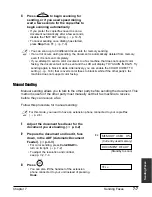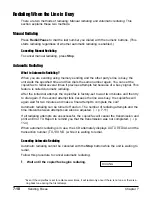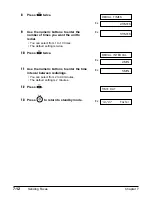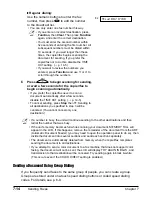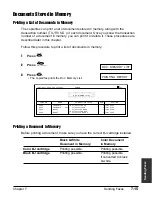7-2
Sending Faxes
Chapter 7
Preparing to Send a Fax
Documents You Can Fax
For information on the types of documents you can fax, their requirements, and details
on loading documents, see Chapter 4, Document Handling.
Adjusting the Quality of Your Faxes
Canon’s Ultra High Quality (UHQ
™
) imaging technology enables you to send documents
that are very close to the quality of the original. The copier/fax allows you to send a
document in color or black & white, and to adjust the resolution and contrast to best
suit your particular document.
Setting Color or Black & White Transmission
Your copier/fax can send faxes in black & white. It can also send faxes in color to fax
machines with color capability. Before sending a document, you need to adjust whether
the document will be sent in color, or in black & white only.
■
To send in black & white:
Make sure the Color/B&W button’s light is off. If not, press Color/B&W to turn it off.
■
To send in color (to fax machines that support color fax reception):
Press Color/B&W to turn on its light.
n
If you attempt to send a color document to a fax machine that does not support color
faxing, the document will not be sent and the LCD will display
TRY AGAIN IN B&W
. Try
sending again in black & white. Alternatively, you can enable the
COLOR DIRECT TX
setting (
1
p. 14-5) that converts color faxes to black & white if the other party’s fax
machine does not support color faxing.
Setting the Scanning Resolution
Resolution is a measure of the fineness or clarity of a printout. Low resolutions may
cause text and graphics to have a jagged appearance, while higher resolutions provide
smoother curves and lines, crisp text and graphics, and a better match to traditional
typeface designs.
n
The higher the resolution, the higher the output quality, but the slower the scanning speed.
Summary of Contents for FAXPHONE B740
Page 51: ...4 6 Document Handling Chapter 4 ...
Page 55: ...5 4 Paper Handling Chapter 5 ...
Page 87: ...7 18 Sending Faxes Chapter 7 ...
Page 103: ...8 16 Receiving Faxes Chapter 8 ...
Page 117: ...11 6 Reports and Lists Chapter 11 ...
Page 135: ...12 18 Maintenance Chapter 12 ...
Page 165: ...14 8 Summary of Settings Chapter 14 ...
Page 187: ...I 8 Index ...