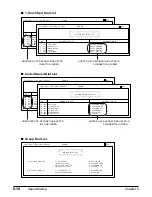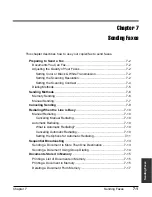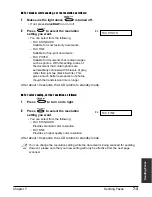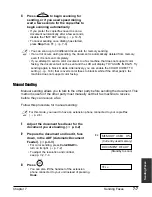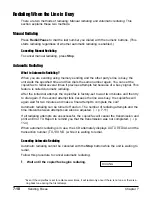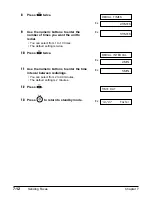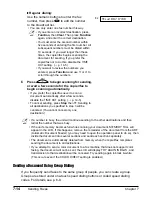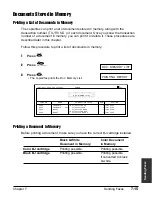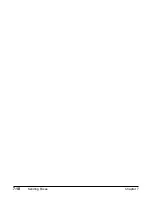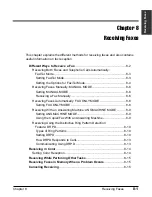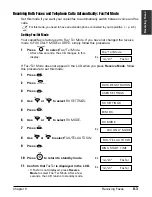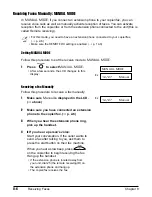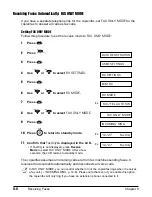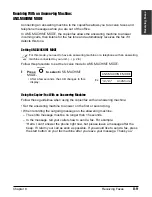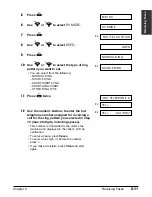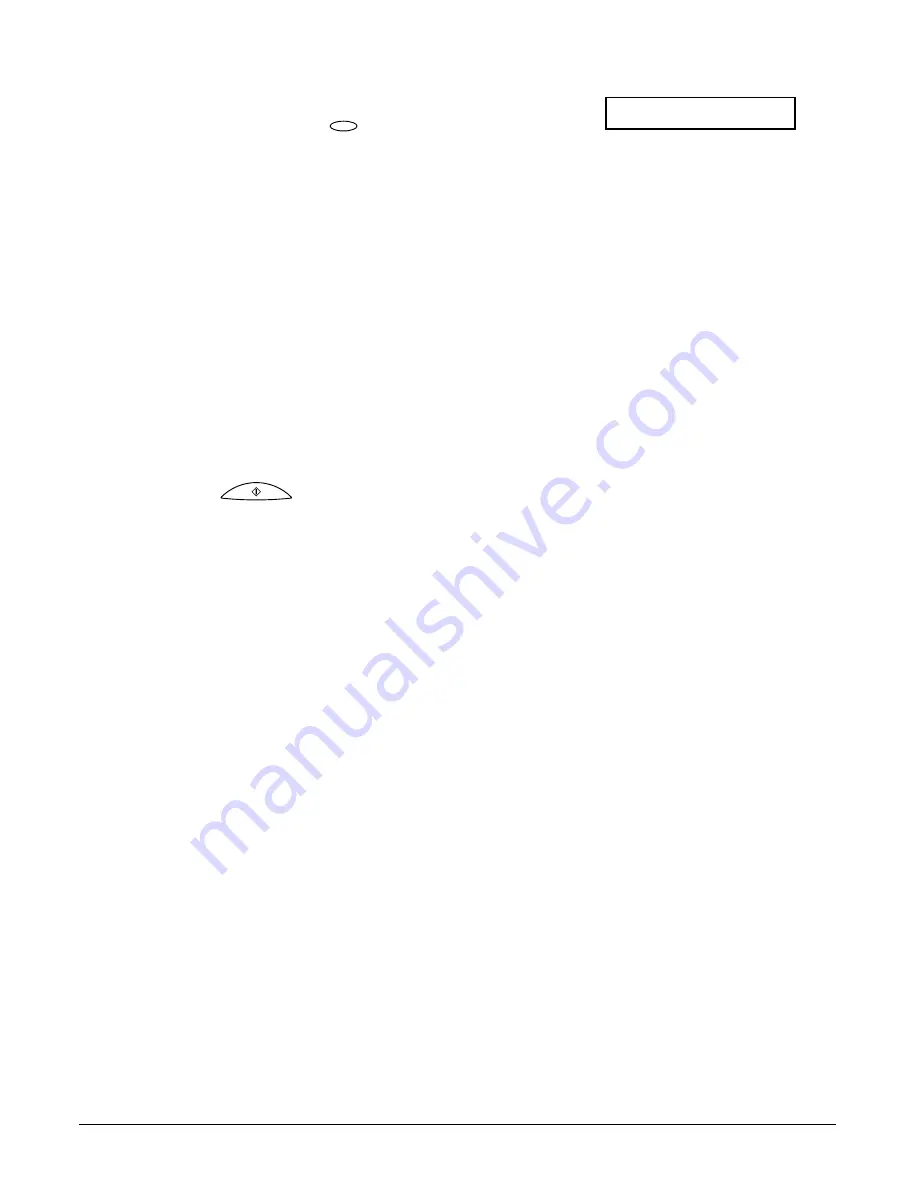
7-14
Sending Faxes
Chapter 7
❚
Regular dialing:
Use the numeric buttons to enter the fax
Ex:
number, then press
to add the number
to the broadcast list.
• You can only enter one fax number this way.
n
• If you enter an incorrect destination, press
Function, then Clear. Then press Function
again, and enter the correct destination.
• You must enter the second number within
five seconds of entering the first number. All
subsequent numbers must be dialed within
10 seconds. If you wait longer than these
times, the copier/fax begins scanning the
document for sending. If you prefer the
copier/fax not to do this, disable the
TIME
OUT
setting. (
1
p. 14-5)
• If you want to review the numbers you
entered, press Function and use
d
or
u
to
scroll through the numbers.
4
Press
to begin scanning for sending,
or wait a few seconds for the copier/fax to
begin scanning automatically.
• If you prefer the copier/fax never to scan a
document automatically after a few seconds,
disable the
TIME OUT
setting. (
1
p. 14-5)
• To cancel sending, press Stop then
T
. Sending to
all destinations you specified in step 3 will be
canceled. (You cannot cancel only one
destination.)
n
• If a number is busy, the unit will continue sending to the other destinations and then
redial the number that was busy.
• If the unit’s memory becomes full while scanning your document,
MEMORY FULL
will
appear in the LCD. If this happens, remove the remainder of the document from the ADF
(Automatic Document Feeder) (you may need to open the operation panel to do so), then
divide the document into several sections and send each section separately.
• The document is automatically deleted from memory when the copier/fax completes
sending the document to all destinations.
• If you attempt to send a color document to a fax machine that does not support color
faxing, the document will not be sent, the LCD will display
TRY AGAIN IN B&W
, and
transmission to that destination will be canceled. Try sending again in black & white.
(This occurs even if the
COLOR DIRECT
setting is enabled.)
Sending a Document Using Group Dialing
If you frequently send faxes to the same group of people, you can create a group.
Groups are stored under one-touch speed dialing buttons or coded speed dialing
codes. For details, see p. 6-9.
Start
Set
TEL=2 887 0166
Summary of Contents for FAXPHONE B740
Page 51: ...4 6 Document Handling Chapter 4 ...
Page 55: ...5 4 Paper Handling Chapter 5 ...
Page 87: ...7 18 Sending Faxes Chapter 7 ...
Page 103: ...8 16 Receiving Faxes Chapter 8 ...
Page 117: ...11 6 Reports and Lists Chapter 11 ...
Page 135: ...12 18 Maintenance Chapter 12 ...
Page 165: ...14 8 Summary of Settings Chapter 14 ...
Page 187: ...I 8 Index ...