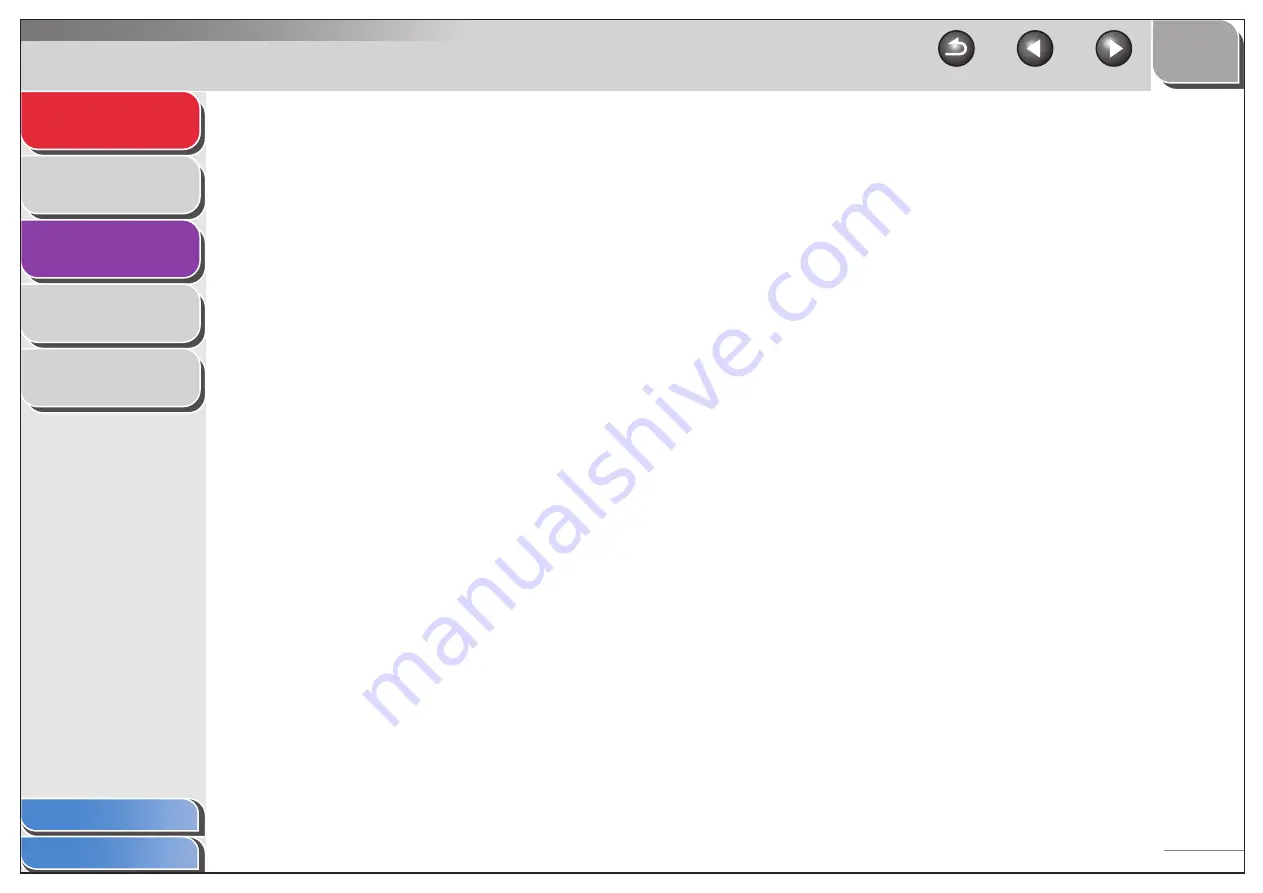
1
2
3
4
5
2-3
■
Printing Reports and Lists
For information on each report or list, see “Summary of Reports
and Lists,” on p. 3-2.
1.
Press [Status].
2.
Use [Up/Down] to select <PRINT REPORT?>,
then press [Set].
3.
Use [Up/Down] to select the required report or
list, then press [Set].
<TX RESULT REPORT?>: Transmission Result Report
<RX RESULT REPORT?>: Reception Result Report
<ACTIVITY REPORT?>: Activity Report
<MEMORY DATA LIST?>: Memory Data List
<MEMORY IMAGE PRINT?>: Memory Image Print
<1-TOUCH LIST?>: One-Touch Speed Dialing List
<CODED DIAL LIST?>: Coded Speed Dialing List
<GROUP DIAL LIST?>: Group Dialing List
<MACHINE STATUS?>: Machine Status List
If no relevant data is stored in memory, <NONE> is displayed.
■
Checking Print and Scan Counts
1.
Press [Status].
2.
Use [Up/Down] to select <COUNTER?>, then
press [Set].
3.
Use [Up/Down] to view the print or scan
counts (up to 65534 pages).
4.
When finished, press [Set].
5.
Press [Stop/Reset] to return to standby mode.
















































