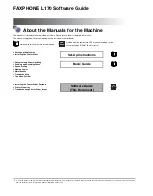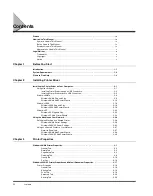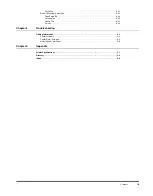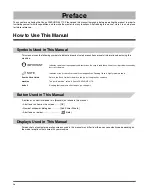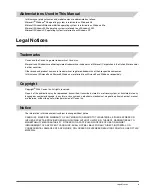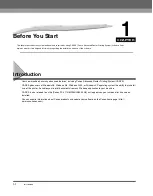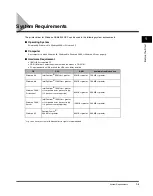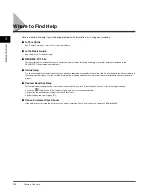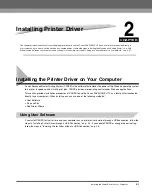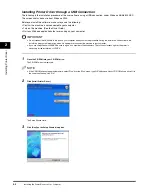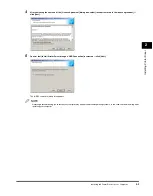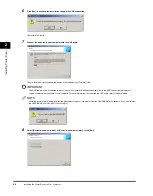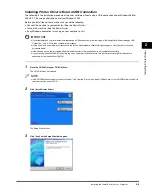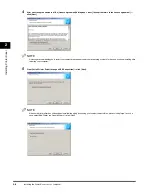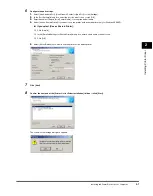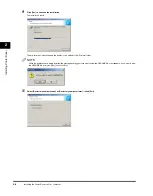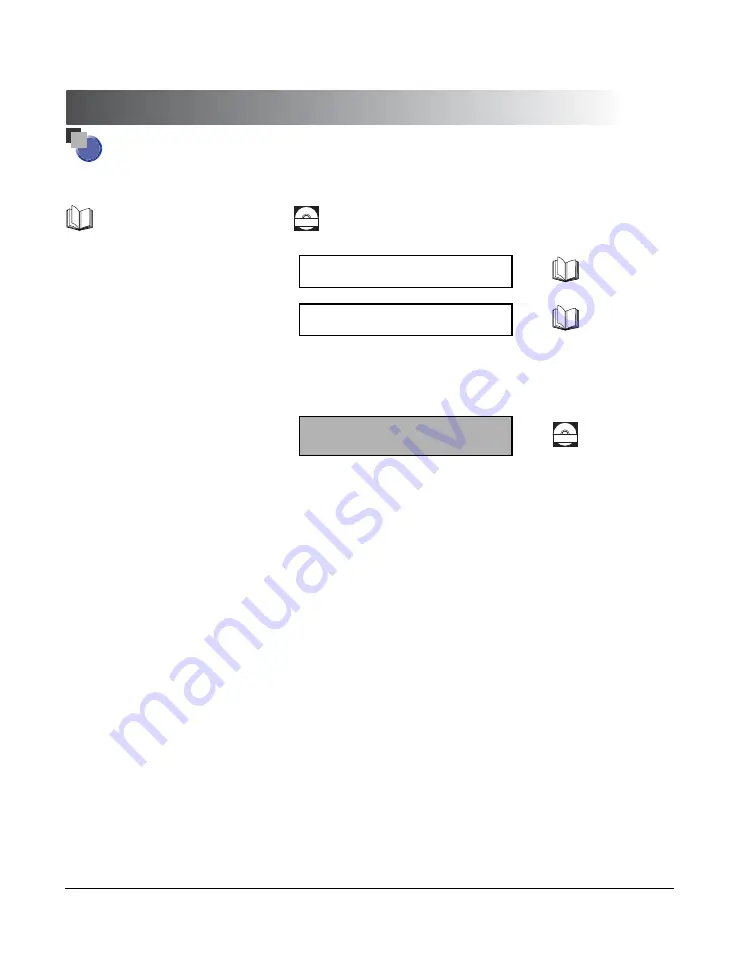
FAXPHONE L170 Software Guide
About the Manuals for the Machine
The manuals for this machine are divided as follows. Please refer to them for detailed information.
The manuals supplied with optional equipment are included in the list below.
Guides with this symbol are book manuals.
CD-ROM
Guides with this symbol are PDF manuals included on the
accompanying CD-ROM. (See footnote.)
•
Setting up the Machine
•
Installing the Printer Driver
Set-Up Instructions
•
Document and Paper Handling
•
Sending and Receiving Faxes
•
Speed Dialling
•
Making Copies
•
Maintenance
•
Troubleshooting
•
The Menu System
Basic Guide
•
Installing the Printer Driver Software
•
Printer Properties
•
Troubleshooting Printer Driver Issues
Software Guide
(This Document)
CD-ROM
•
To view the manual in PDF format, Adobe Reader/Acrobat Reader/Acrobat is required. If Adobe Reader/Acrobat Reader/Acrobat is not installed on your system, please download it
from the Adobe Systems Incorporated website (http://www.adobe.com).