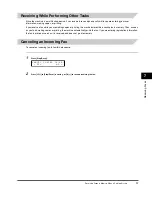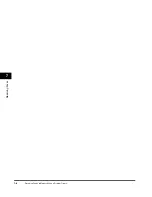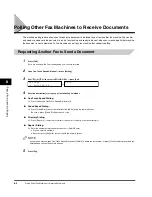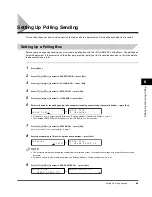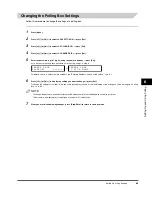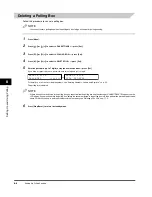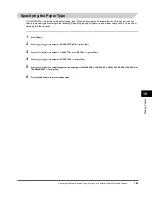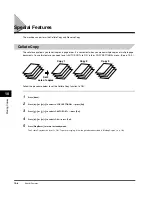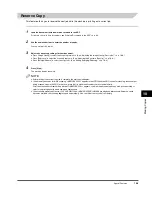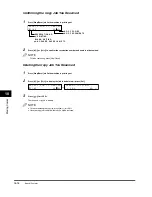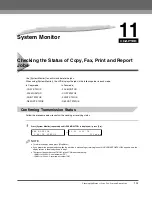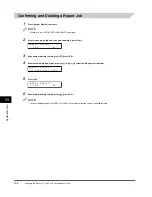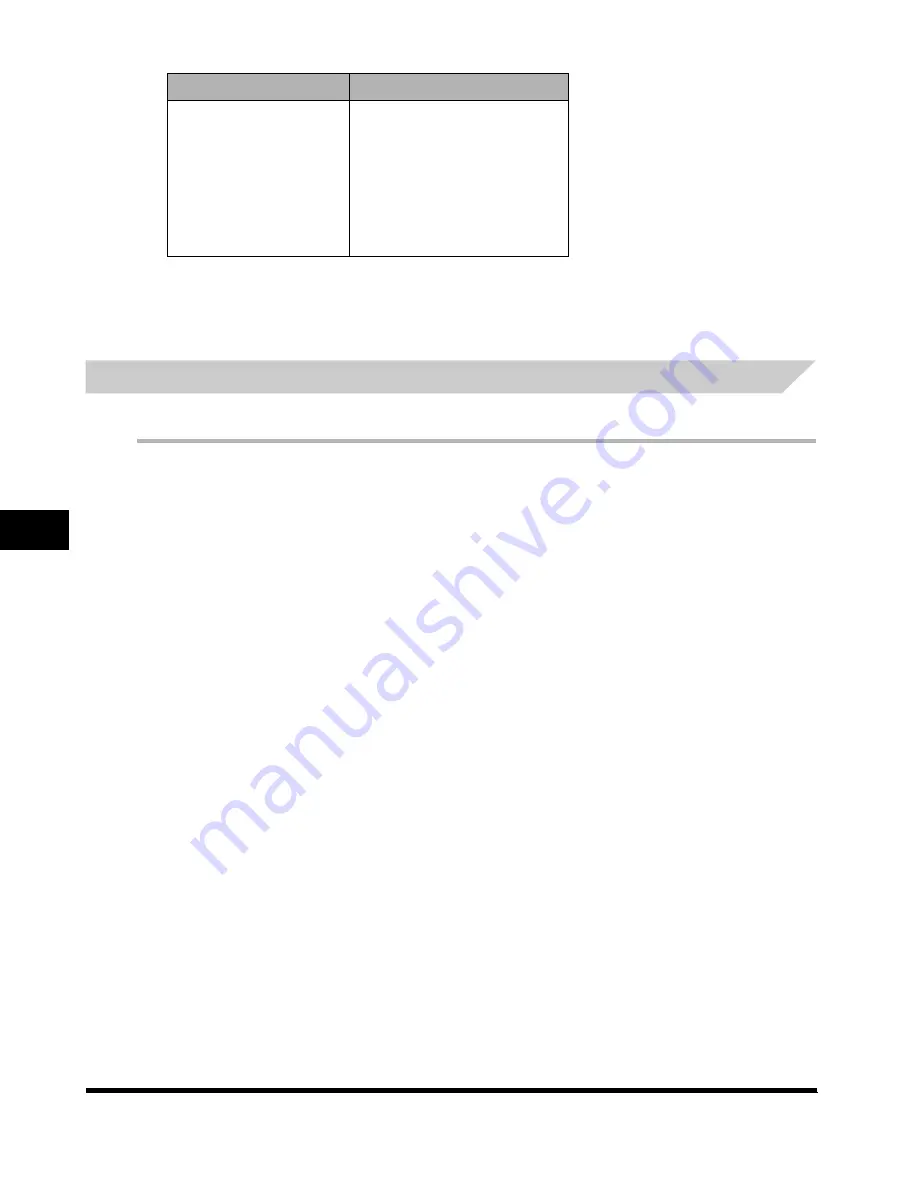
Special F
eat
ures
9
Using Memory Lock
9-4
(The factory default setting is in bold face.)
7
Press [Stop/Reset] to return to standby mode.
Turning Memory Lock OFF and Printing Documents
Follow this procedure to turn the Memory Lock ‘OFF’ and print the documents received in memory.
1
When the Memory Lock mode is ‘ON’, the message <MEMORY LOCK RX> is displayed instead of the Standby display.
2
Follow the steps 1 to 5 of “Turning Memory Lock ON and Setting the Password“ on p. 9-3 to turn the Memory Lock ‘OFF’.
If you have not set the memory lock password (see step 6 in “Turning Memory Lock ON and Setting the Password” on p. 9-3), the LCD
displays <2. FAX DEFAULT>. The setting is completed and the documents received in memory are printed.
3
If a memory lock password has been set, enter the memory lock password using the numeric keys
➞
press [Set].
When you press [Set], all the documents received in memory while the machine was in the Memory Lock mode are printed. The memory
lock mode is deactivated.
2.REPORT
OUTPUT NO
OUTPUT YES
Sets the machine to print reports. This
setting affects only reports that print
automatically, such as activity Management
Reports.
No report prints while in the Memory Lock
mode.
A report prints while the machine is in the
Memory Lock mode.
Setting
Description
l-1100.book Page 4 Friday, February 27, 2004 7:04 PM
Summary of Contents for FAXPHONE L170
Page 20: ...Contents xx ...
Page 26: ...Introducing the FAXPHONE L170 1 Using Your Documentation 1 6 ...
Page 64: ...Paper Handling 4 Selecting the Paper Output Area 4 14 ...
Page 76: ...Speed Dialing 5 Directory Dialing 5 12 ...
Page 92: ...Sending Faxes 6 Delayed Sending 6 16 ...
Page 100: ...Receiving Faxes 7 Receiving Faxes in Memory When a Problem Occurs 7 8 ...
Page 192: ...Glossary G G 8 ...
Page 196: ...I 4 Index I ...
Page 197: ......