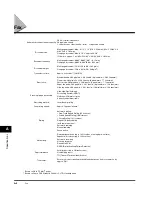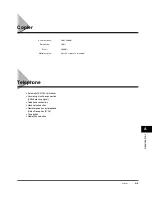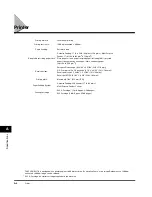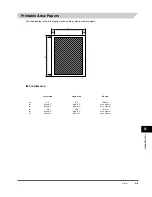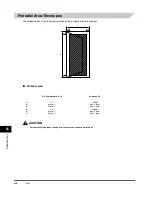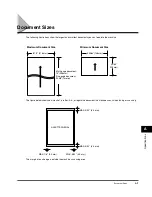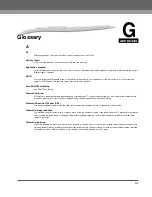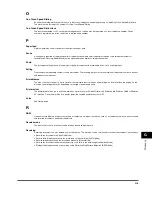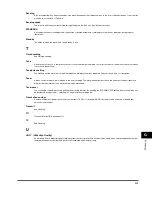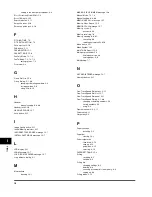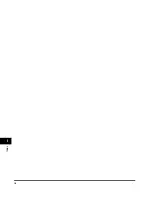Gl
o
s
s
a
ry
G
G-7
Sending
A fax document that has been scanned by a fax machine and sent over telephone lines, in the form of electrical pulses, to another fax
machine. Also called TX or Transmit.
Sending speed
The rate at which faxes are transmitted through the phone line. See also
bps
(bits per seconds).
STANDARD
A document setting for sending normal typewritten or printed documents containing only text and no drawings, photographs, or
illustrations.
Standby
The mode in which the machine is on and ready to use.
T
Timed sending
See
Delayed sending.
Tone
A button that allows you to temporarily switch to touch-tone from pulse dialing. In some countries, on-line data services may require
that you use tone dialing.
Tone/pulse setting
The ability to set the machine to match the telephone dialing system your telephone line uses: touch-tone or rotary pulse.
Toner
A black, resin coated powder contained in the toner cartridge. The machine applies the toner to the surface of the photosensitive
drum inside the machine via an electrophotographic mechanism.
Toner saver
You can enable or disable economy printing (toner saving feature). By enabling the ECONOMY PRT setting, toner consumption can
be decreased by approx. 30%, resulting in a longer effective cartridge life.
Transaction number
A unique number assigned to each fax document sent (TX NO.) or received (RX NO.) by the machine and used to identify that
particular fax document.
Transmit
See
Sending.
TTI
Transmit Terminal ID.
See
Sender ID.
TX
See
Sending.
U
UHQ
™
(Ultra High Quality)
An exclusive Canon digital image processing system that incorporates 256 shades of gray along with a special edge enhancement
feature which ensures that text and photos are transmitted with ultimate clarity.
l-1100.book Page 7 Friday, February 27, 2004 7:04 PM
Summary of Contents for FAXPHONE L170
Page 20: ...Contents xx ...
Page 26: ...Introducing the FAXPHONE L170 1 Using Your Documentation 1 6 ...
Page 64: ...Paper Handling 4 Selecting the Paper Output Area 4 14 ...
Page 76: ...Speed Dialing 5 Directory Dialing 5 12 ...
Page 92: ...Sending Faxes 6 Delayed Sending 6 16 ...
Page 100: ...Receiving Faxes 7 Receiving Faxes in Memory When a Problem Occurs 7 8 ...
Page 192: ...Glossary G G 8 ...
Page 196: ...I 4 Index I ...
Page 197: ......