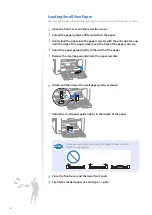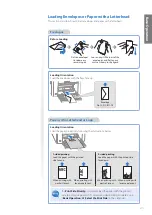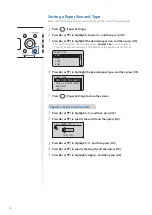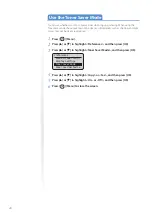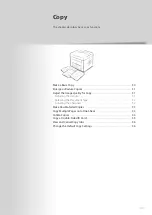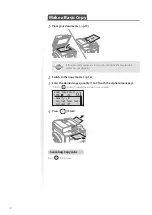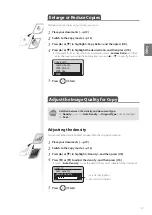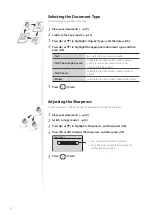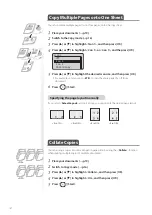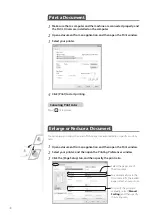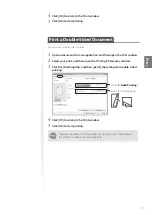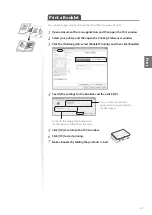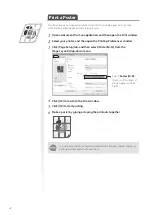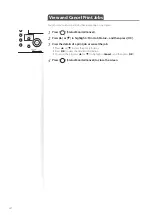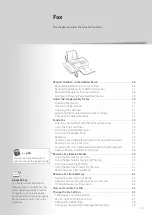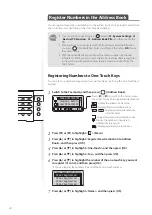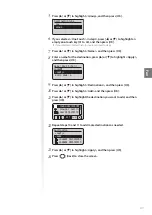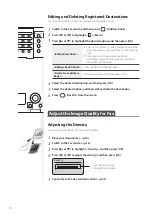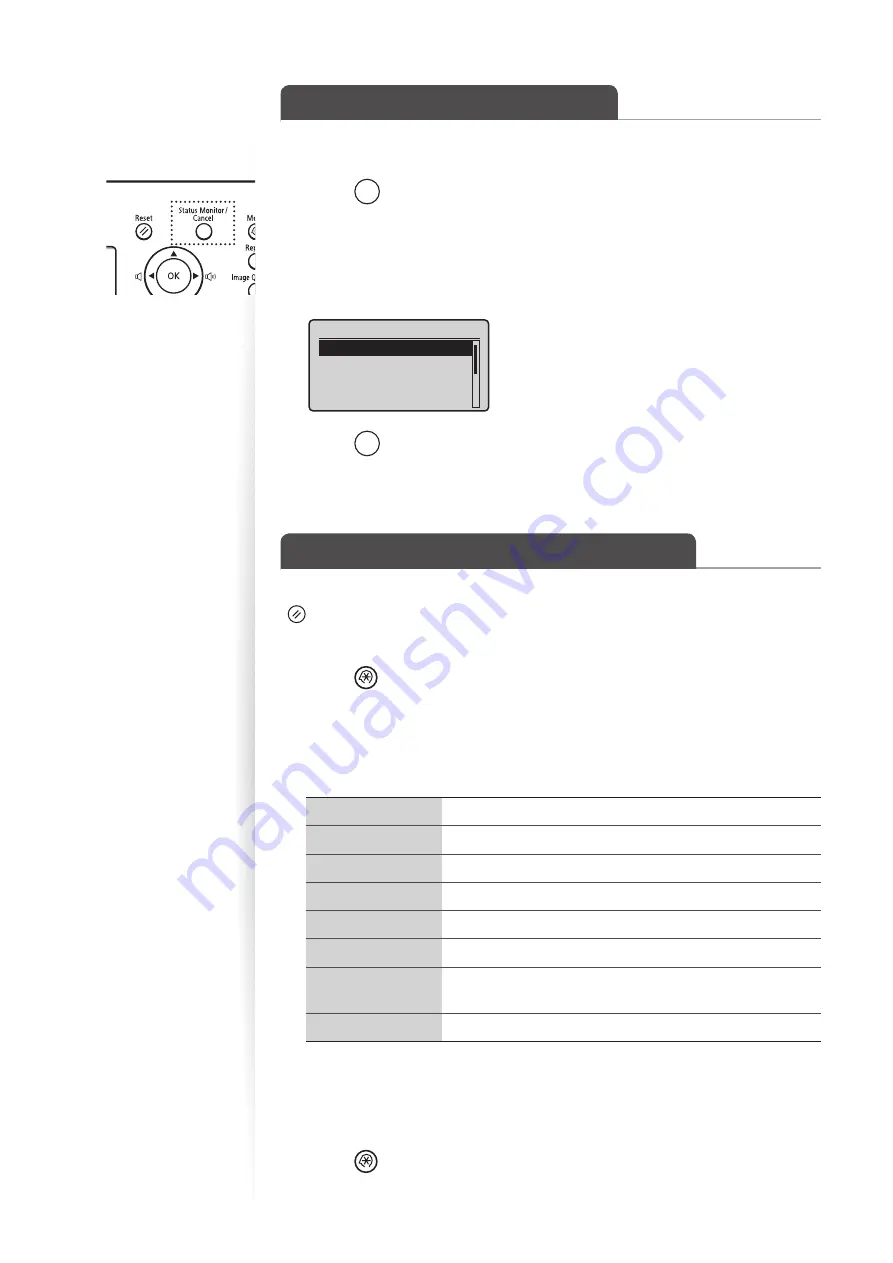
36
View and Cancel Copy Jobs
You can view or cancel copy jobs while the jobs are in progress.
1
Press [
] (Status Monitor/Cancel).
2
Press [
▲
] or [
▼
] to highlight <Copy Job Status>, and then press [OK].
3
View the details of a copy job or cancel the job.
•
To view the details, press [
▲
] or [
▼
].
•
To cancel the job, press [
▲
] or [
▼
] to highlight <
Cancel
>, and then press [
OK
].
Copy Job Status
<Cancel>
Job Number: 0001
Status: Copying
Time: 01/01 12:52 AM
4
Press [
] (Status Monitor/Cancel) to close the screen.
Change the Default Copy Settings
You can change the default copy settings that are applied when the machine is restarted,
[
] (Reset) is pressed or the screen is returned to the default screen after auto reset is
performed.
1
Press [
] (Menu).
2
Press [
▲
] or [
▼
] to highlight <Copy Settings>, and then press [OK].
3
Press [
▲
] or [
▼
] to highlight <Change Defaults>, and then press [OK].
4
Press [
▲
] or [
▼
] to highlight the desired option, and then press [OK].
<No. of Copies>
Select the copy quantity.
<Density>
Make the density lighter or darker.
<Original Type>
Select the image quality.
<2-Sided>
Copy 1-sided document to 2 sides.
<Copy Ratio>
Select the copy ratio.
<N on 1>
Copy multiple documents onto one sheet.
<Collate>
Collate copies of a complete copy job arranged in page
sequential order or by page.
<Sharpness>
Emphasize the outline of the image or decrease the contrast.
5
Specify the desired setting.
6
After you have specifi ed the setting, press [
▲
] or [
▼
] to highlight
<Apply>, and then press [OK].
7
Press [
] (Menu) to close the screen.
Summary of Contents for FAXPHONE L190
Page 80: ...80 Memo ...