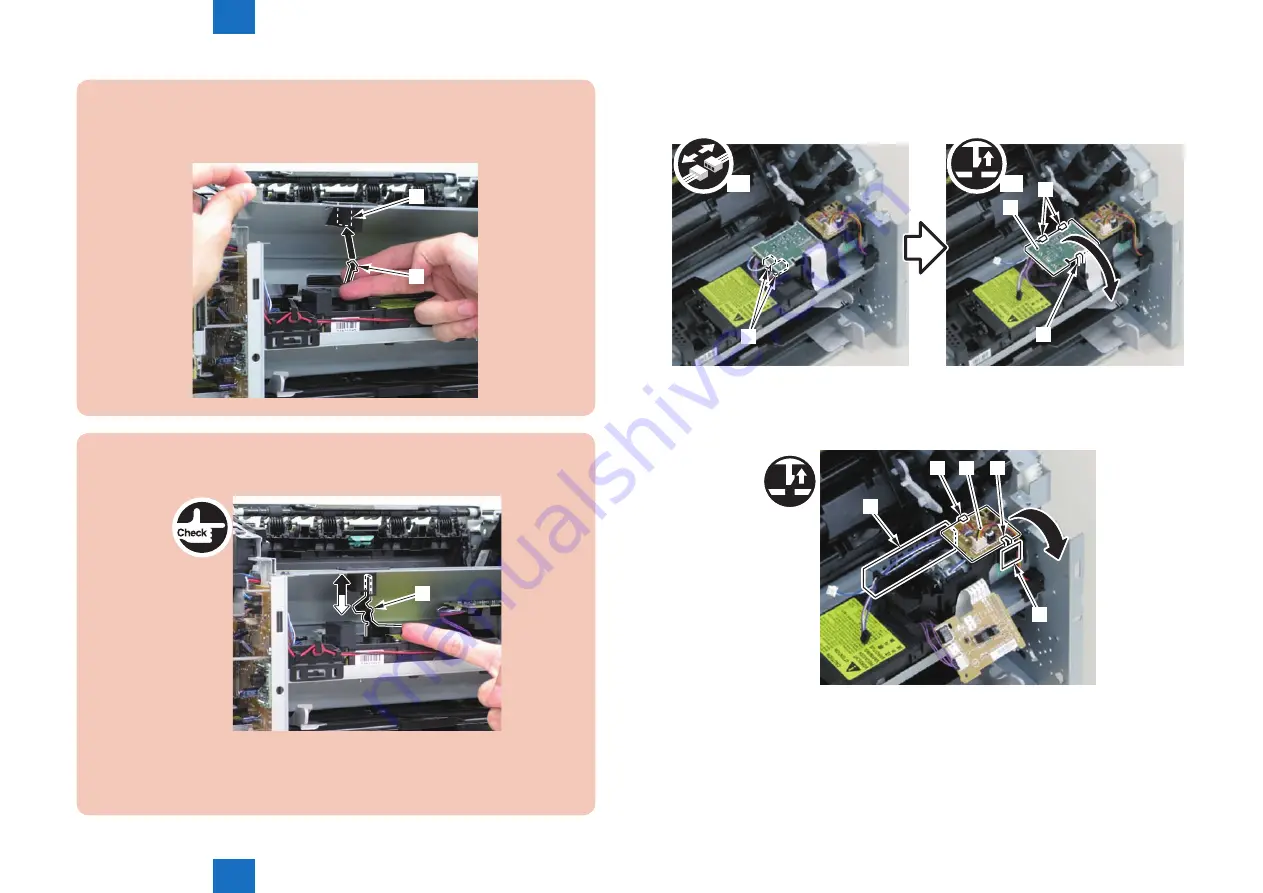
4
4
4-234
4-234
Disassembly/Assembly > Controller System > Removing the Main Motor (MF4720w/MF4712/MF4710) > Procedure
Disassembly/Assembly > Controller System > Removing the Main Motor (MF4720w/MF4712/MF4710) > Procedure
Caution:
When mounting the scanner cover, pass the shutter open/close lever [1] through the
hole [A] in the scanner cover.
[1]
[A]
F-4-617
Caution:
Ensure that the shutter open/close lever [1] can move vertically.
[1]
F-4-618
2)Disconnect the connectors[1], and remove the motor driver PCB[2]
• 2 claws[3]
• 1 hook[4]
[4]
[2]
x2
[3]
x2
[1]
3)Free the harness from the harness guide[A] and [B], and remove the duplex relay PCB[1]
• 1 claw[2]
• 1 hook[3]
[A]
[2] [1]
[B]
[3]
F-4-619
F-4-620
Summary of Contents for FAXPHONE L190
Page 470: ...5 5 Adjustment Adjustment Mechanical Adjustment ...
Page 480: ...7 7 Error Codes Error Codes Overview Error Codes ...
Page 484: ...8 8 Service Mode Service Mode Overview COPIER FEEDER FAX TESTMODE ...
Page 501: ... Service Tools Solvent Oil List General Circuit Diagram General Timing Chart Appendix ...
















































