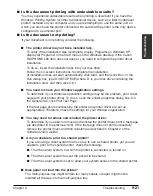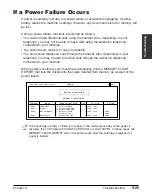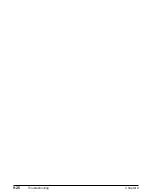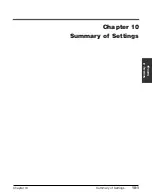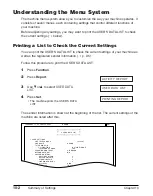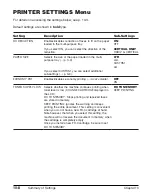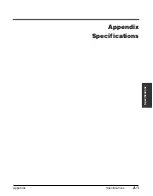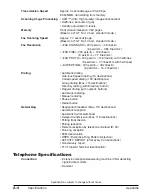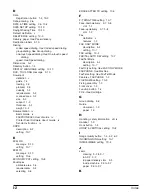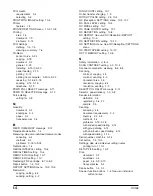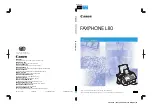Chapter 10
Summary of Settings
10-9
Summar
y of
Settings
SETUP FILE
FILE NAME
PASSWORD
TX PASSWORD
ERASE AFTER TX
CHANGE DATA
PASSWORD
DELETE FILE
PASSWORD
Sets up the polling box to hold a document to be polled
(
1
User’s Guide
).
Enters the name for the polling box.
Enters a password to restrict access to the polling box
settings.
Enters an ITU-T-standard password.
Selects whether the document is deleted from memory
once it is polled, or continues to be stored in memory.
ON
: Document is deleted from memory after it is polled.
OFF
: Document remains in memory after it is polled.
Changes the polling box settings (
1
User’s Guide
).
Enters the password (if registered) to access the
polling box settings.
Deletes the polling box settings (
1
User’s Guide
).
Enters the password (if registered) to access the
polling box settings.
–
–
0000
to
9999
–
ON
OFF
–
–
–
–
POLLING BOX Menu
For details on accessing the settings below, see p. 10-3.
Default settings are shown in
bold
type.
Setting
Description
Sub-Settings
Summary of Contents for FAXPHONE L80
Page 18: ...xviii Preface...
Page 19: ...Chapter 1 Introduction 1 1 Introduction Chapter 1 Introduction...
Page 41: ...Chapter 4 Sending Faxes 4 1 Sending Faxes Chapter 4 Sending Faxes...
Page 55: ...Chapter 5 Receiving Faxes 5 1 Receiving Faxes Chapter 5 Receiving Faxes...
Page 59: ...Chapter 6 Copying 6 1 Copying Chapter 6 Copying...
Page 62: ...6 4 Copying Chapter 6...
Page 69: ...Chapter 8 Maintenance 8 1 Maintenance Chapter 8 Maintenance...
Page 72: ...8 4 Maintenance Chapter 8 6 Use both hands to close the front cover 7 Reconnect the power cord...
Page 78: ...8 10 Maintenance Chapter 8...
Page 79: ...Chapter 9 Troubleshooting 9 1 Troubleshooting Chapter 9 Troubleshooting...
Page 104: ...9 26 Troubleshooting Chapter 9...
Page 105: ...Chapter 10 Summary of Settings 10 1 Summary of Settings Chapter 10 Summary of Settings...
Page 115: ...Appendix Specifications A 1 Specifications Appendix Specifications...